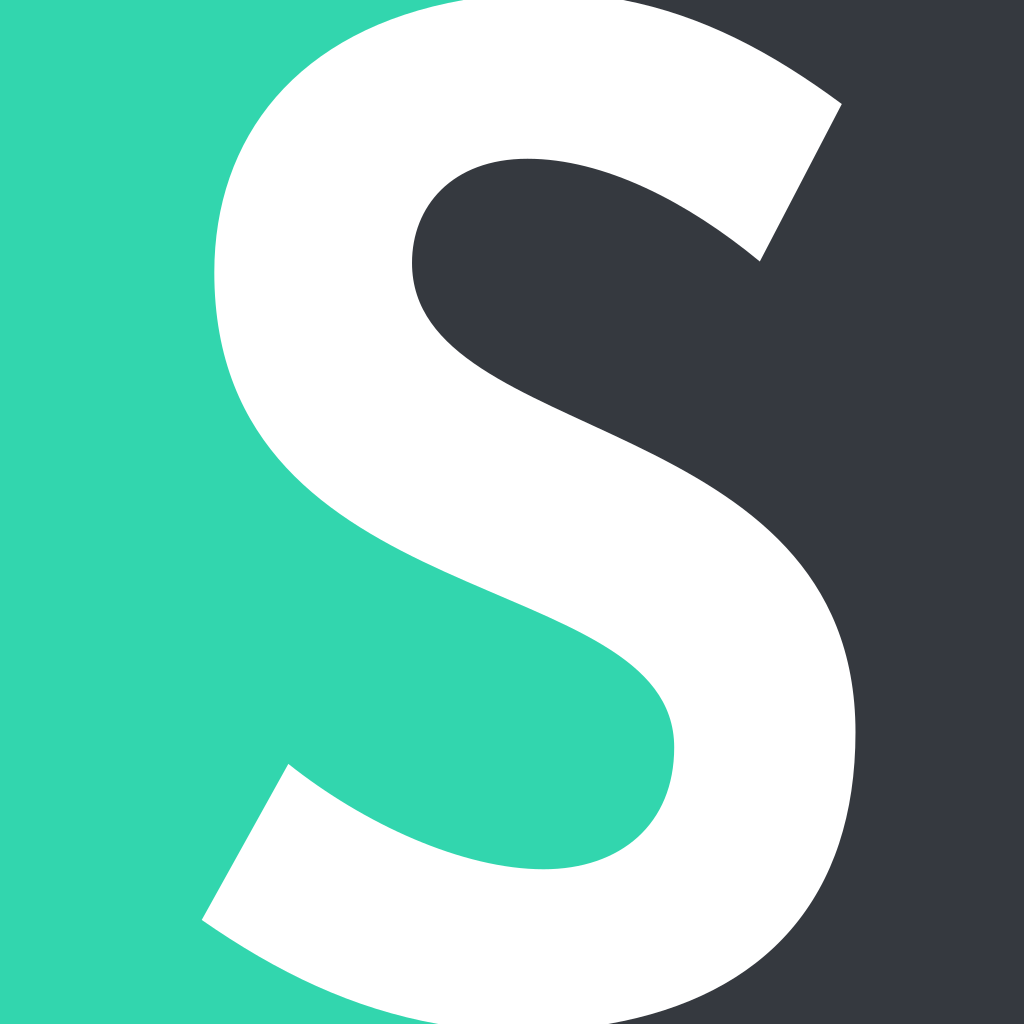The Short.cm extension for Google Chrome lets shorten links being at the necessary web-page.
By adding the Short.cm extension, you can access some key features:
-
Shorten links. The speed and ease are the most valuable things in the work process. Short.cm simplified the way of shortening links with Google Chrome extension.
-
Change a domain. It takes too much time to go to Short.cm dashboard for choosing a domain and then go back to the extension for shortening a link. Short.cm added a feature of changing a domain straight from the Extension menu.
-
Edit a slug. Short.cm implemented a feature of link сustomizing. After shortening, you see a pop-up window for editing an URL slug.
-
Make screenshots. You don't need to install any additional program for making screenshots. Use the Short.cm extension.
Learn the instructions below on how to use the Short.cm extension for Google Chrome.
To install the Short.cm Chrome extension into the browser:
-
Use Chrome browser and go to your Short.cm account..
-
Open "Integrations & API".
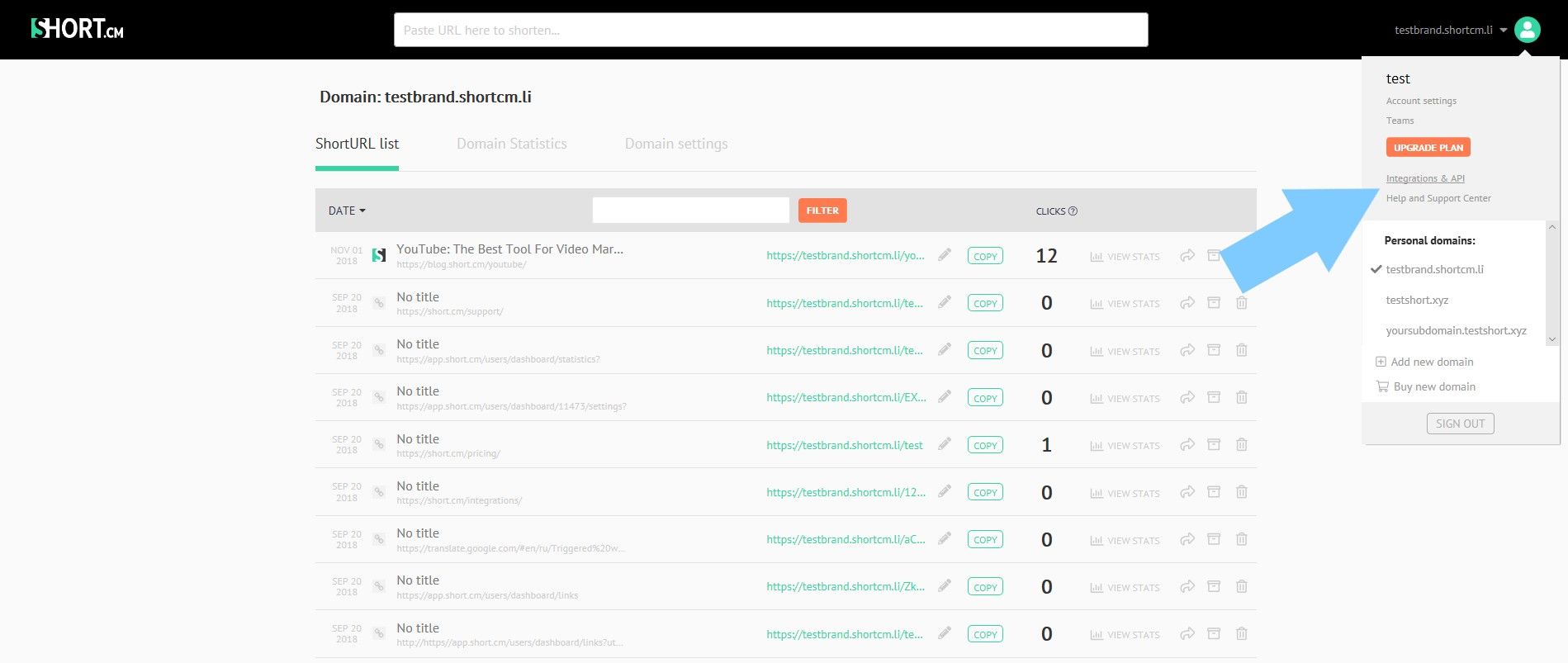
- Сlick "Install now" next to Google Chrome extension. This will automatically take you to Chrome Web Store.
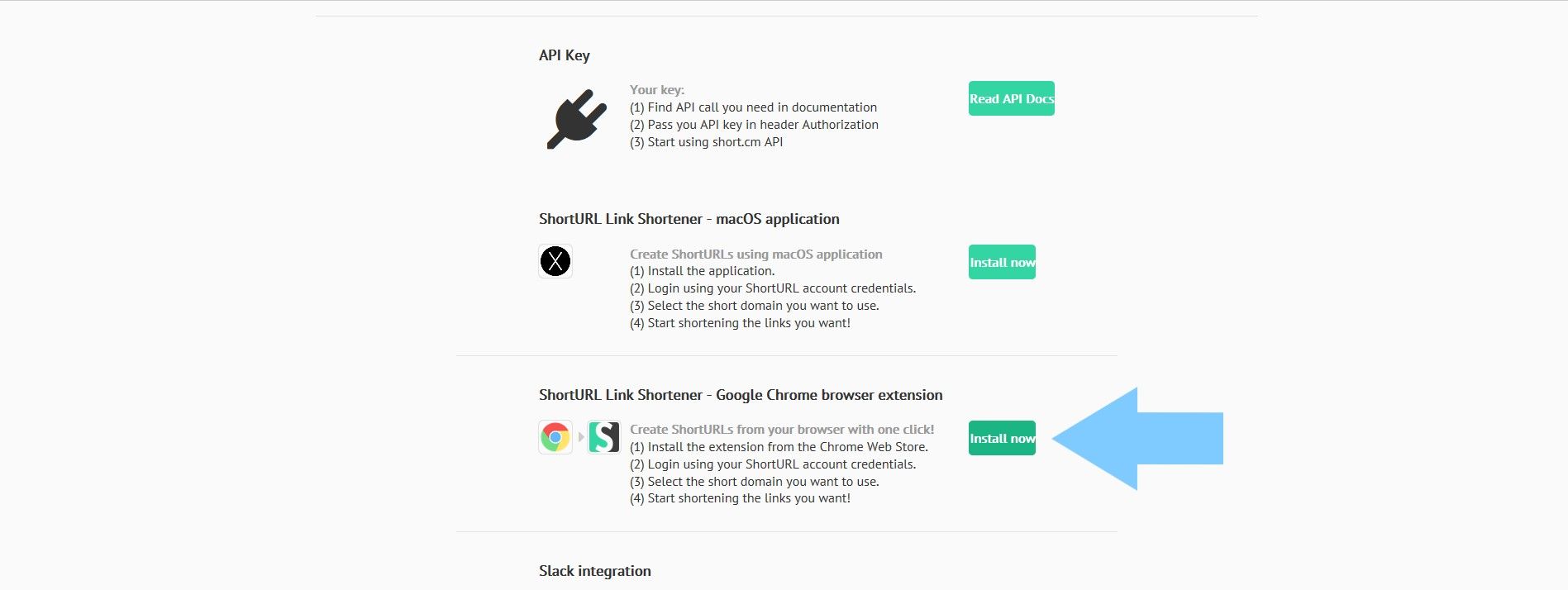
- Add the extension to Chrome.
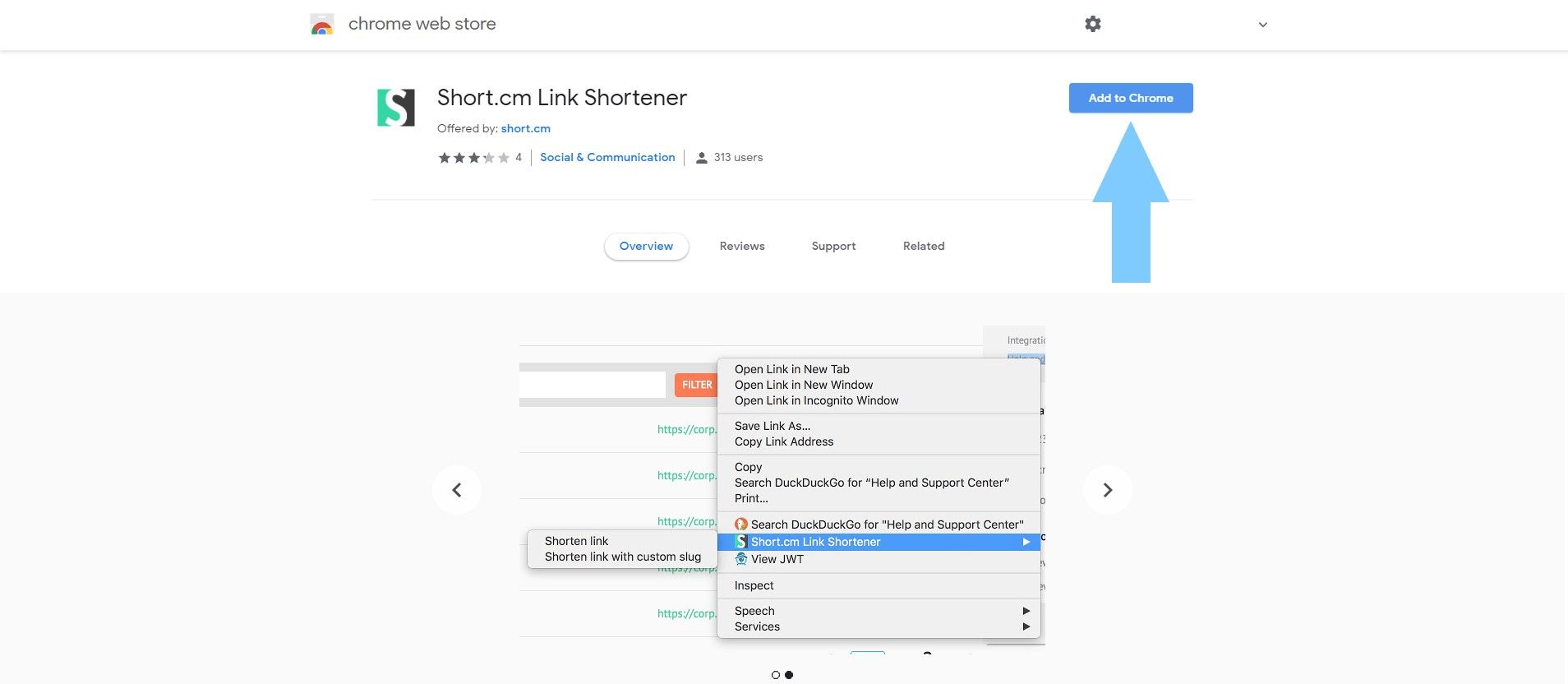
With the installed extension, you can shorten any URL in several steps.
-
Use the Chrome browser and open a necessary URL you want to shorten.
-
Click Short.cm icon at the top-right corner of Chrome browser.
- Choose "Shorten current page".
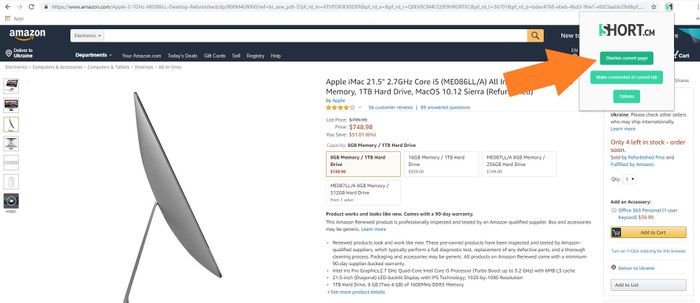
- Edit a slug. Copy a link.
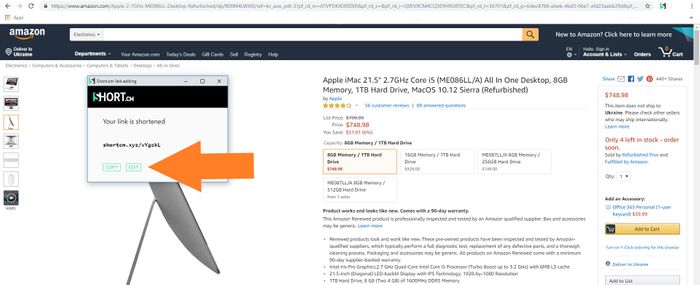
To change a domain:
-
Click Short.cm icon at the top-right corner of Chrome browser.
-
Choose "Options".
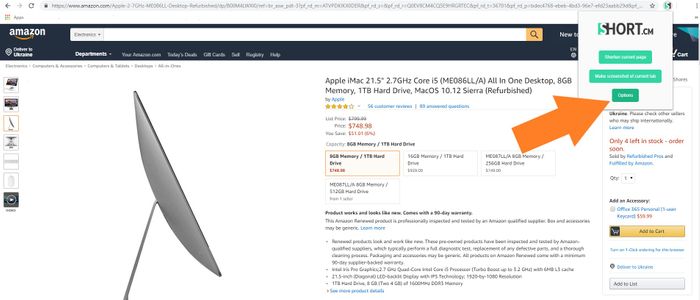
- Select a necessary domain and Save.
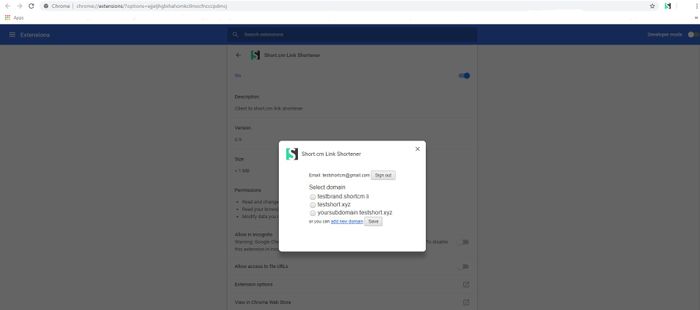
To make a screenshot:
-
Use Chrome browser and open a necessary web page you want to make a screenshot of.
-
Click Short.cm icon at the top-right corner of Chrome browser.
-
Choose "Make screenshot of current tab".
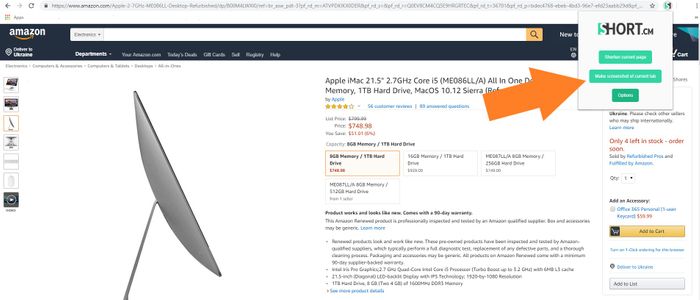
When you use this extension for the first time, it will require login and password of Short.cm account to shorten an URL.
Need a help? Find an appropriate answer on the Support page.
Watch a detailed video guide below on how to use the Short.cm extension for Google Chrome.
The article is about:
- How to install the Short.cm Extension for Google Chrome?
- How to use the Short.cm Google Chrome Plugin?
- Why do you need Google Web store?
- Shorten links with Google extension.