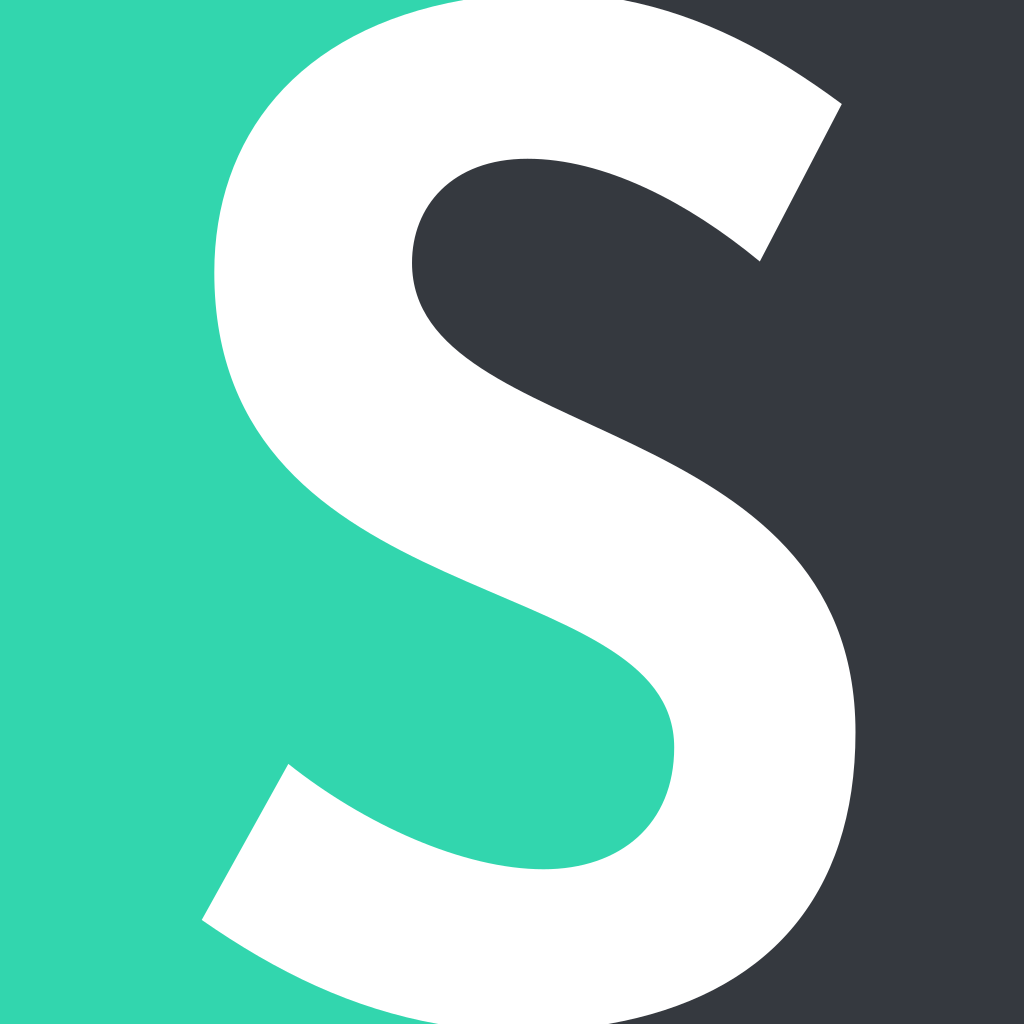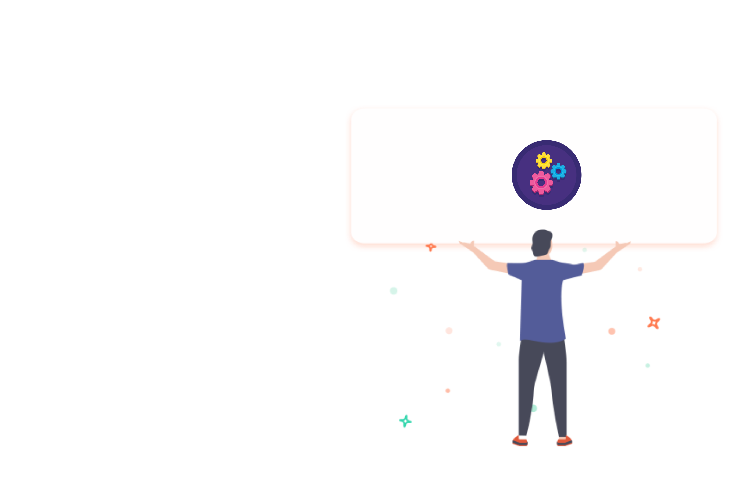Domain configuration is an easy process, but it requires attention to detail. While adding a domain and forwarding it to necessary servers, missing minor settings can prevent a domain from being activated.
Here on Short.io, we realize how difficult it can be to carry out all the steps of domain configuration. So, let's take a closer look at some mistakes that influence your domain activation.
What IP addresses Short.io Uses
LearnThe frequently asked question sounds like this: After configuring a domain, it's still inactive on Short.io. Why?
Several reasons are possible:
I. The most common one is that everything is configured correctly, but due to caching, DNS zones haven't been updated yet. Upgrading DNS zones usually takes 2–24 hours.
II. You did not specify the Short.io DNS servers for the domain, and they were not updated.
III. You specified the Short.io DNS servers but added the wrong records and hosts.
IV. You specified IP, records, and hosts correctly, but didn't delete extra records (A, CNAME).
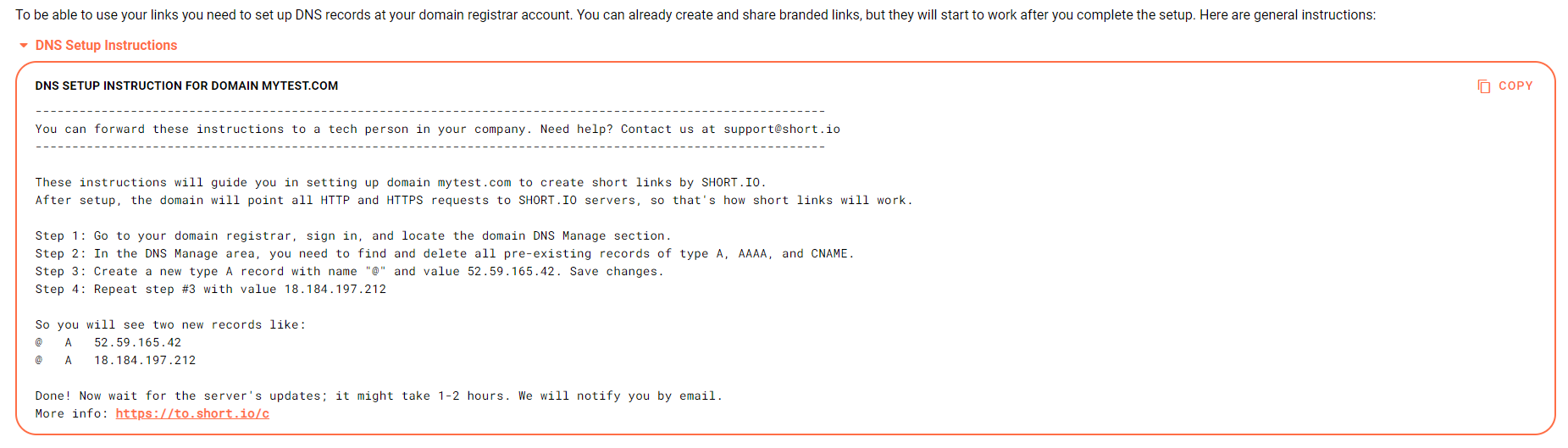
Key Steps in Domain Configuration
So, here's the checklist that helps you find a mistake. Domain and subdomain configurations are slightly different from each other, so the steps are described separately for domain and subdomain configuration.
1. Domain Configuration
Put a check next to the step, which is completed.
Add a domain to a registrar.
Delete extra A, AAAA, CNAME domain records.
Add the Short.io servers:
- A-record – @ Host – 52.21.33.16 Value
- A-record – @ Host – 52.59.165.42 Value
If using Namecheap or GoDaddy, remove domain forwarding. Here's how: https://shortcm.xyz/forwarding
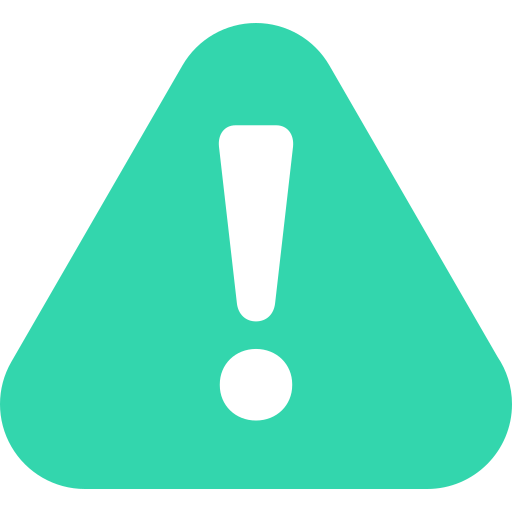
Important: Some domain registrars don't allow the "@" host to be specified. If so, leave the field blank.
Do be patient, as it could sometimes take a couple of seconds or even a day for the domain to become active. If the domain isn't active after 24 hours, contact Short.io support.
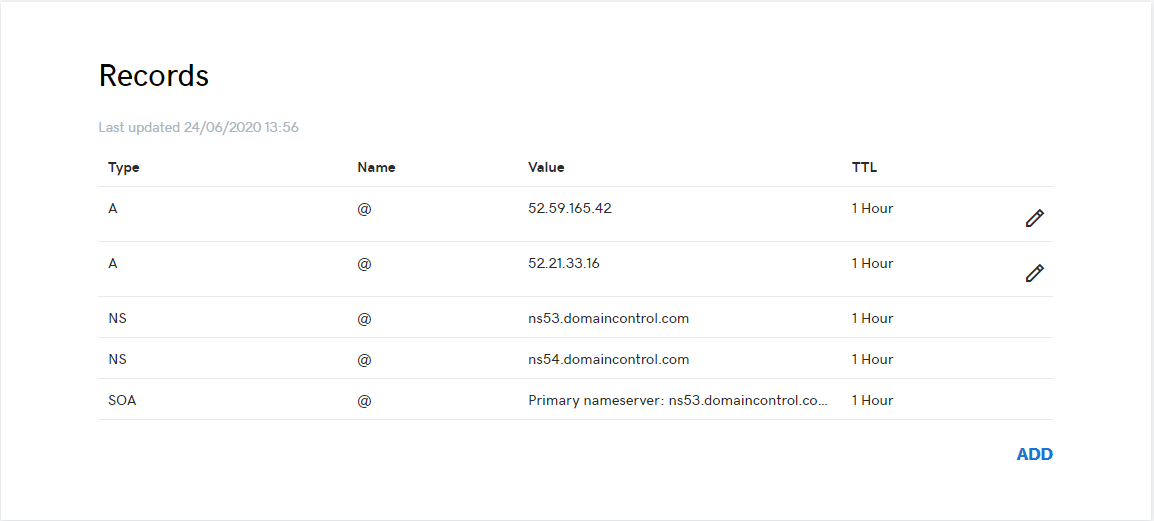
2. Subdomain Configuration
Put a check next to the step, which is completed.
Open the DNS settings of your domain.
Add the Short.io servers:
- A-record – the name of a subdomain – 52.21.33.16 Value
- A-record – the name of a subdomain – 52.59.165.42 Value
If using Namecheap or GoDaddy, remove domain forwarding. Here's how: https://shortcm.xyz/forwarding
When all the steps are completed, wait a few hours for the subdomain to become active. If it isn't available after 24 hours, contact Short.io support.
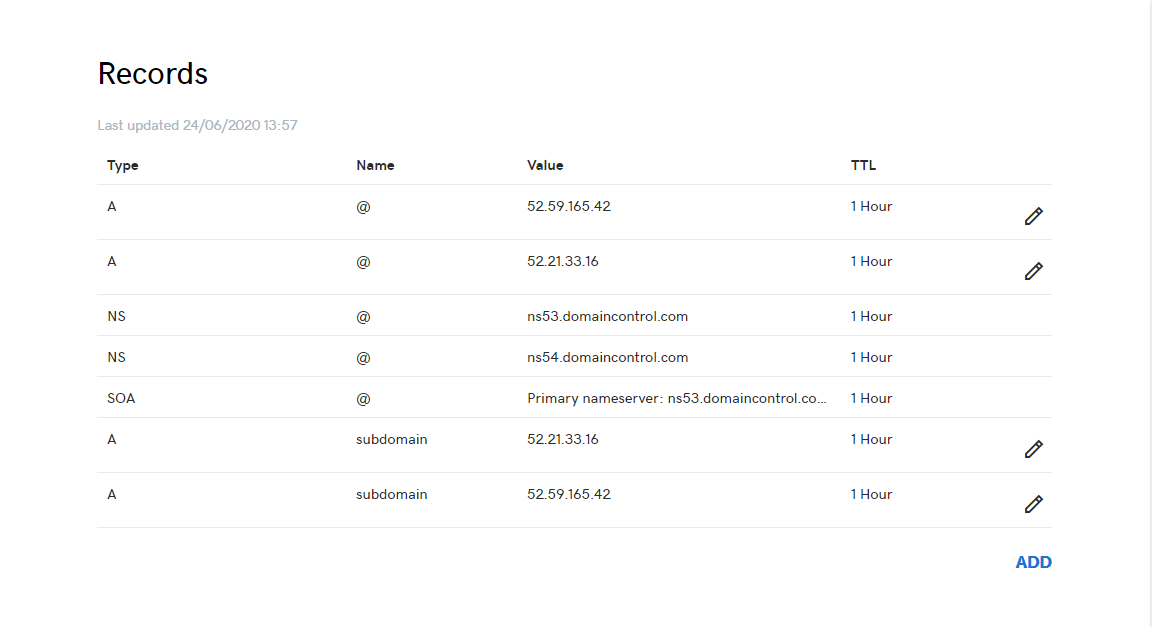
3. The Issue with SSL Certificate
There's one more case when short links are working, but the short domain and SSL certificate are inactive. The issue related to this behavior usually takes place when configuring a subdomain.
The thing is that the main domain has a CAA record that points to an SSL certificate for the domain. The CAA record in this situation may interrupt a correct configuration of the SSL certificate on Short.io.
The solution is to point out one more CAA record for a short domain.
your.subdomain+domain. CAA 0 issue "letsencrypt.org"
Name: your short domain or subdomain+domain.
Property identifier: issue
Provider: letsencrypt.org
TTL: usually 3,600
After the configuration of CAA record, SSL certificate and a short domain are active on Short.io.
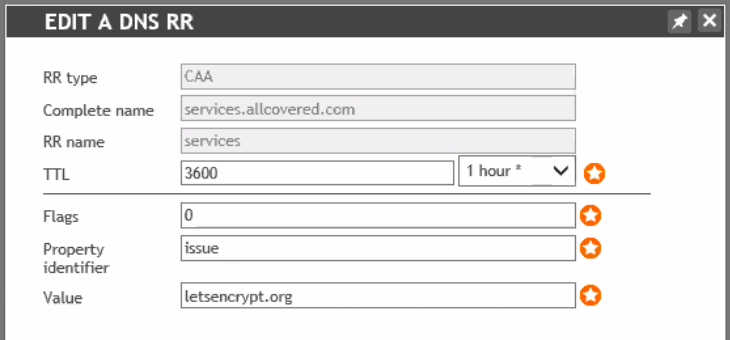
If the described above steps don't help to configure a domain, please contact Short.io support.
Why Domain Activation Might Take so Long
LearnWhat did you learn?
- my domain isn't working
- I configured a domain correctly, but it doesn't work
- why doesn't my domain work
- I added my domain 24 hours ago, but it isn't active
Read also: