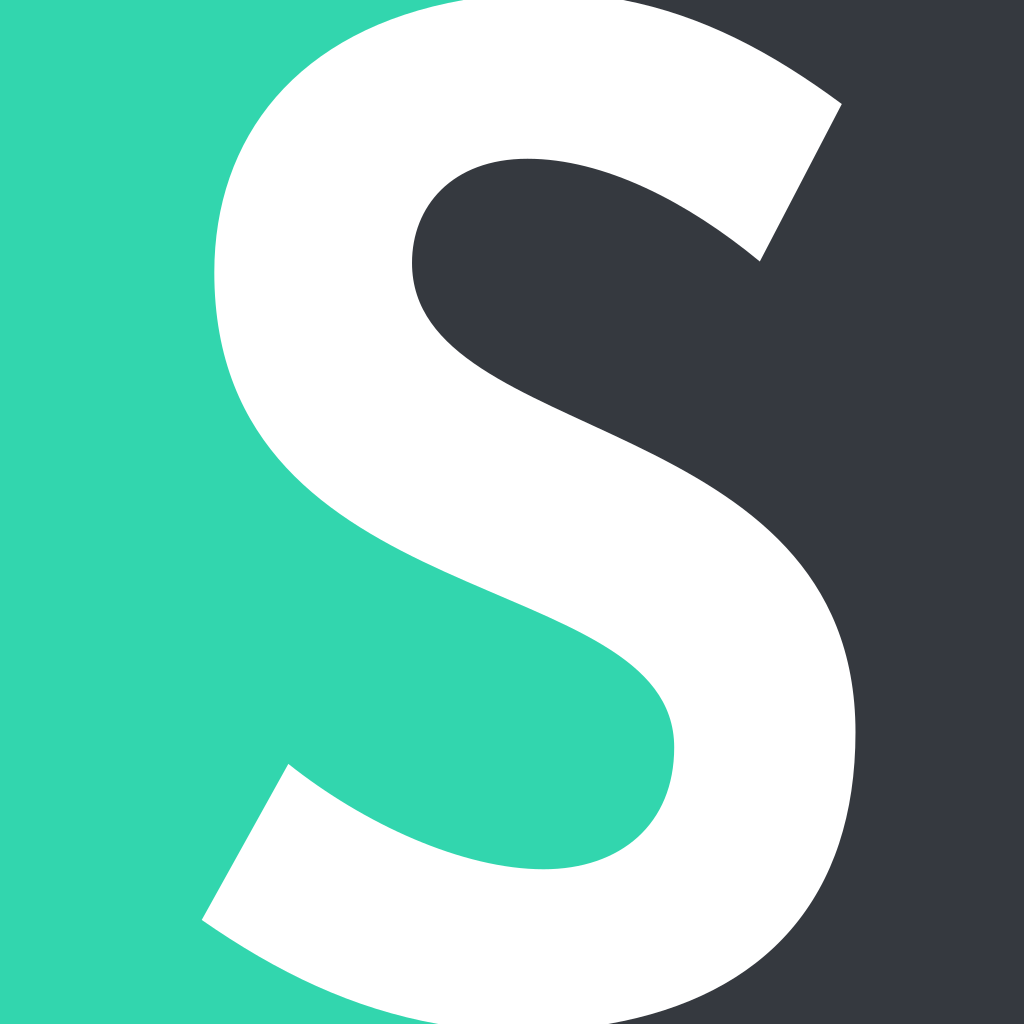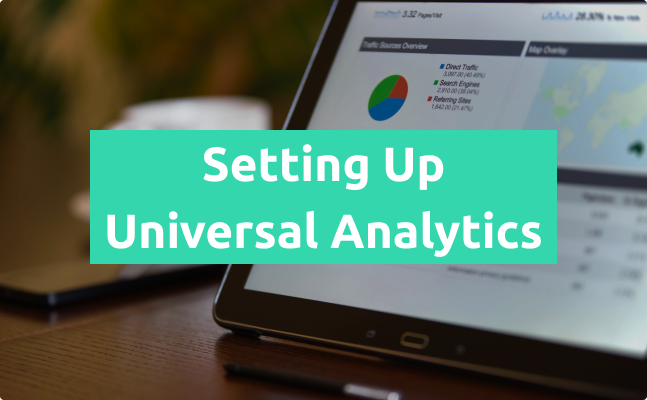Since a new version of Google Analytics 4 property (formerly known as an "App + Web" property) was implemented, it is now the default version when you create a new property.
For some users, it is not obvious. So how can you actually create the previous Universal Analytics version?
'You need to add a whole new property for Universal Analytics. This will send all of your site data to a new location. You won't lose your old data. It will just get split up between two different properties. However, you will be starting over from scratch with your new 'Universal' data,' writes Neil Patel in his blog.
Short.io now lets adding both tracking ID from Universal Analytics (UA) and Google Analytics (G). But if you want to use only Universal Analytics, this guide is for you.
Setting up Universal Analytics Property
-
Go to your Google Analytics account.
-
Click 'Admin.'
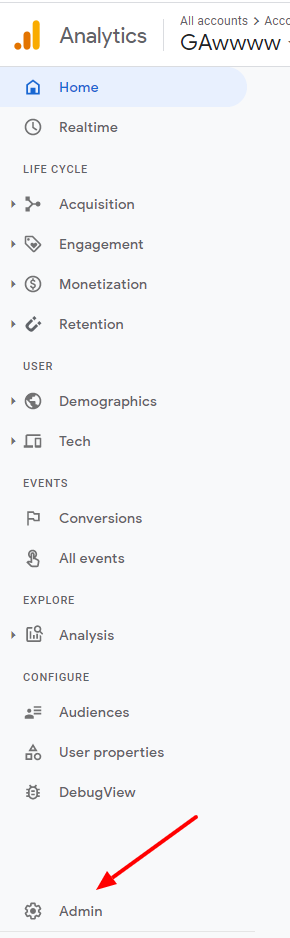
- Create property.
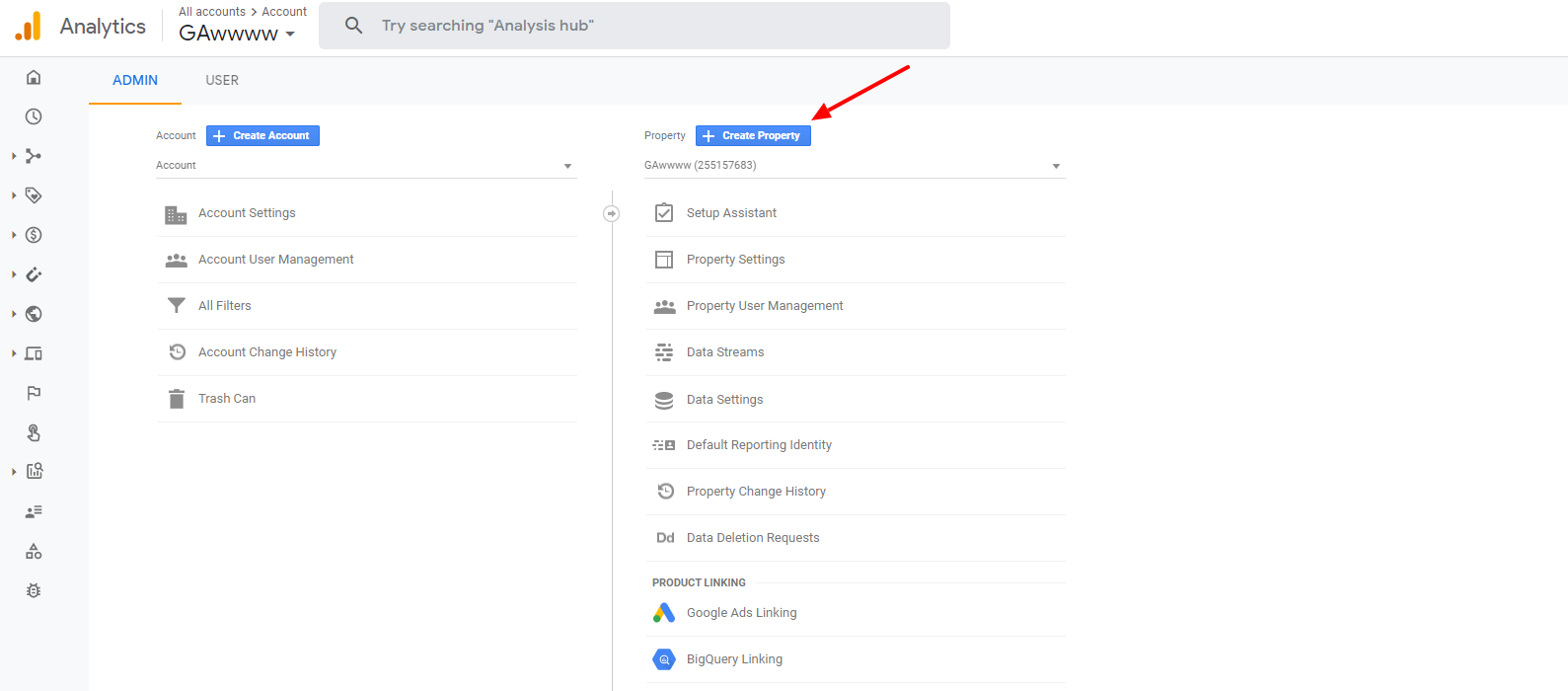
- Name your property and click 'Show advanced options.'
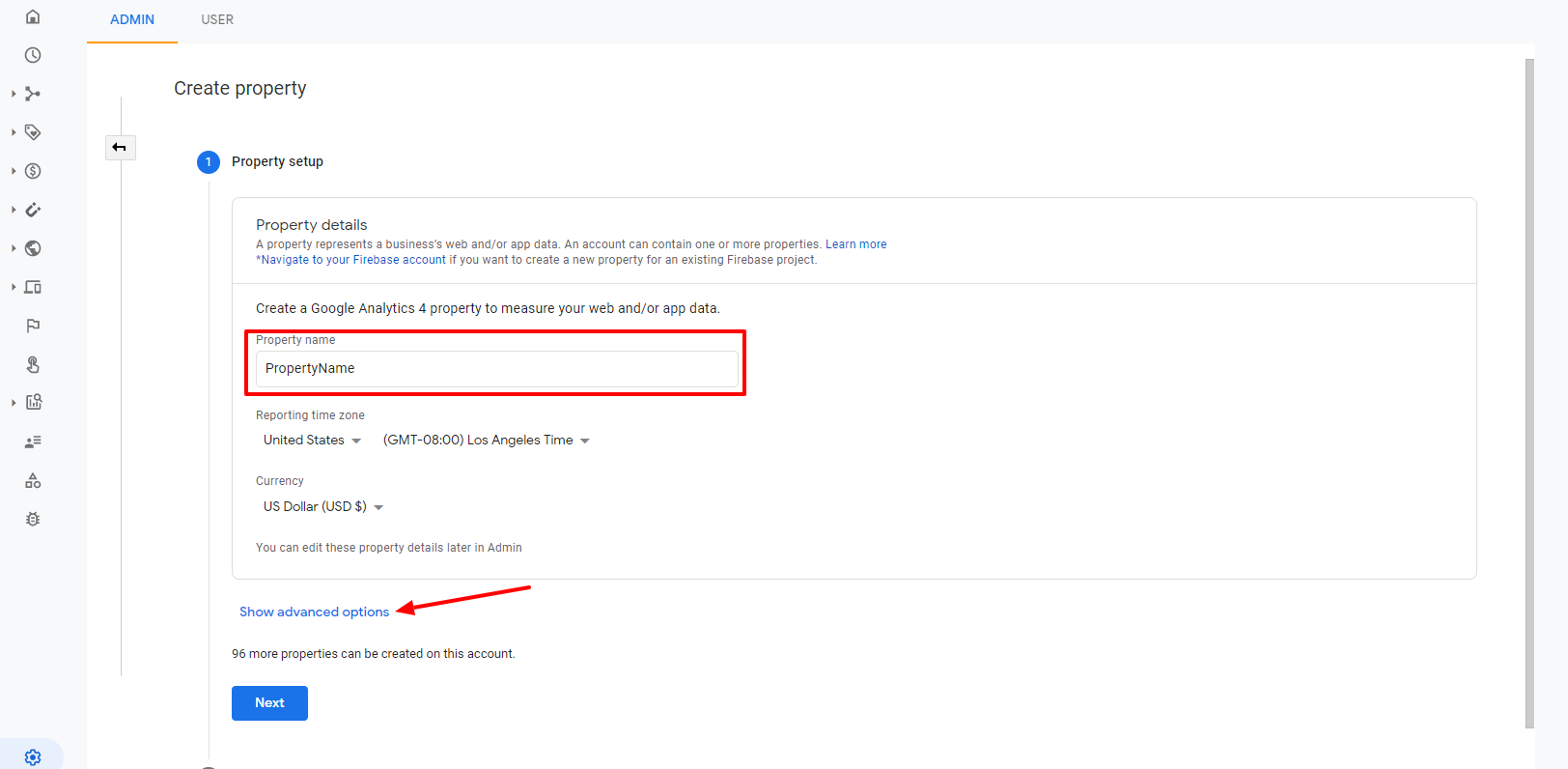
- Switch toggle near Create a Universal Analytics property > Add your short domain to the website URL > Choose to Create a Universal Property only.
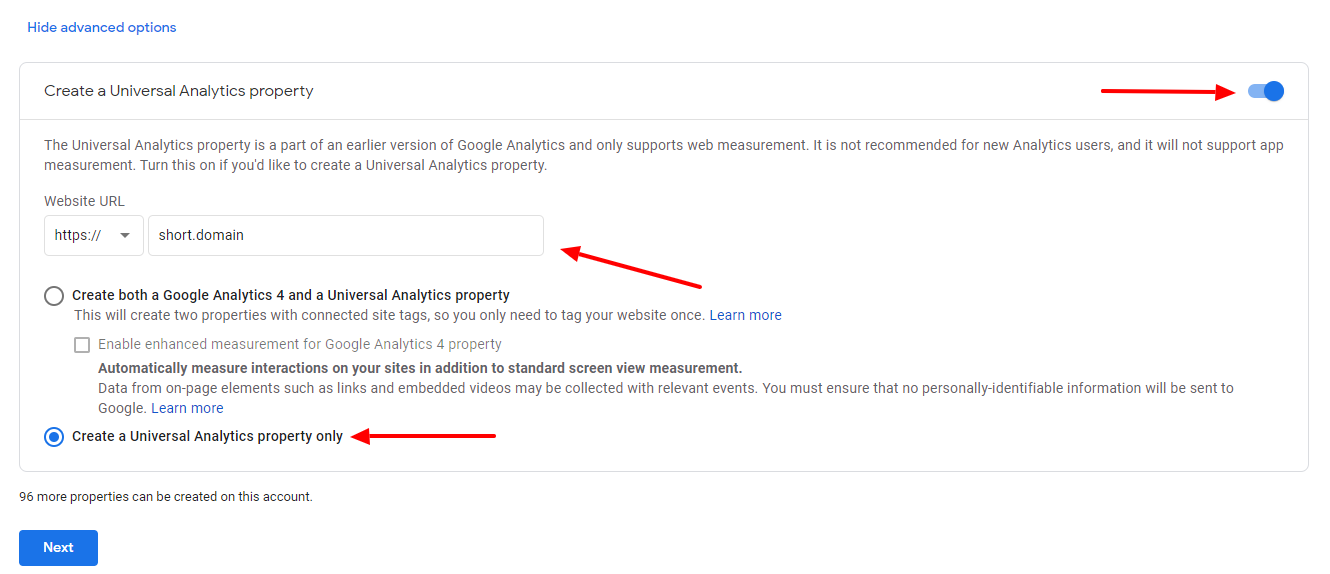
-
Click 'Next.'
-
Fill in the information about your business > Create.
-
Copy your tracking ID > Add it to Short.io
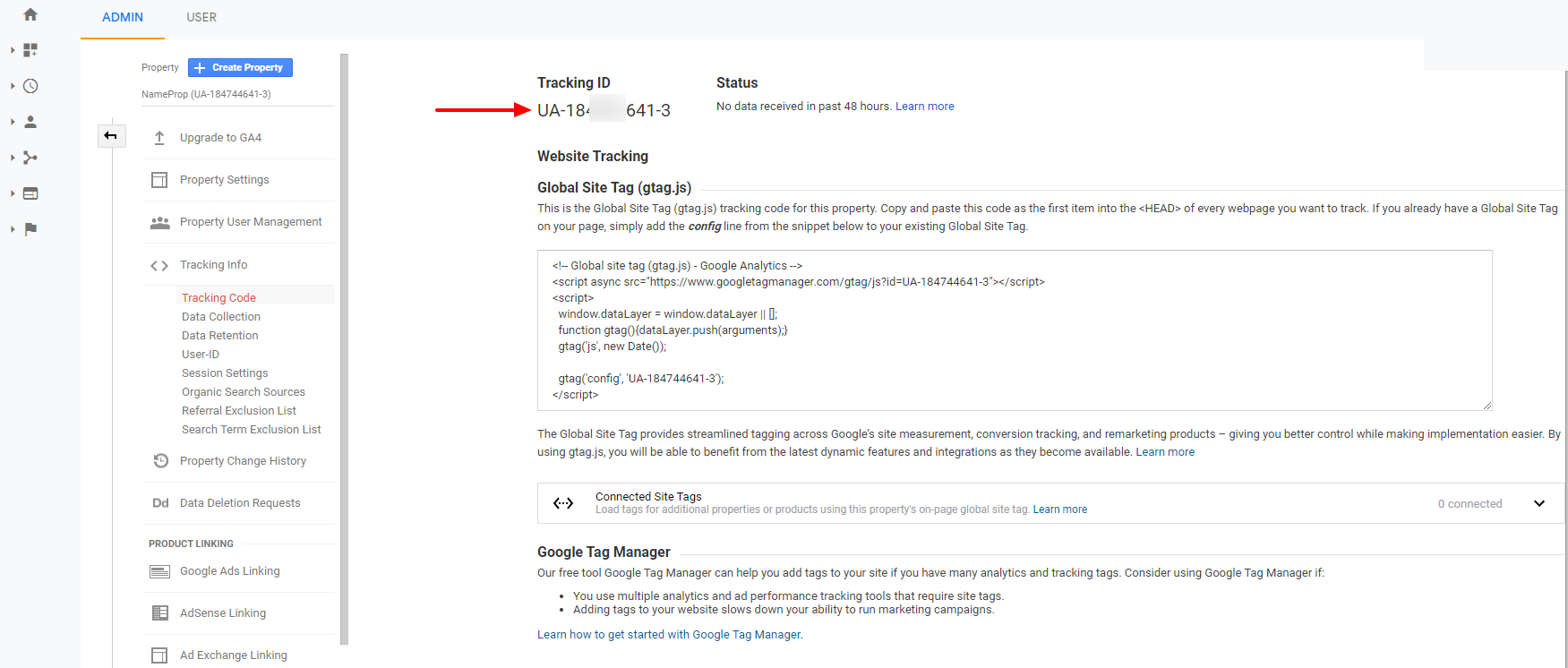
Note: The integration with Google Analytics is available from the Personal plan.
Start Shortening Links
Get started for freeWhat did you learn?
- how to set up universal analytics
- new version of google analytics
- default version
Read also: