You’ve conquered the click-through. You’re sultan of the subject line. And you know how to deliver great content. But there may be a few tips you haven’t mastered yet. Here are a few more advanced tips for marketers looking to kick their email expertise up a notch.
How to Warm Up an IP Address
When you move to a new IP address for sending your emails, it’s very important not to send emails to your whole list all at once. Instead, you should “warm up” your IP by slowly building up your send totals over time.
Here’s why: spammers are known for moving quickly through IP addresses because they think it will give them the best shot at avoiding filters and other blockers. They will typically use one IP address, send out thousands of unwanted emails, and then move on before their IP address can get blacklisted. It’s destructive (and we always imagine they do so with an evil laugh). Because of this practice, a number of companies have automatic blockers set up to limit or reject large-scale email sends coming from brand new IP addresses.
Steps for Warming Up a New IP:
● First, determine whether warming up your IP is necessary. If you have been sending emails from your IP address for a while, it’s already stretched out and ready to go. Here's a great article on the difference between dedicated and shared IP addresses that explains this further.
● Next, make sure your email list is healthy . This means no purchased lists or emails from people who haven't opted in allowed!
● Divide your list into smaller groups. For example, if you have a list of 10,000 names, break it down into several segmented sends.
● Email your most active subscribers first. This group is less likely to have bounces and more likely to open your emails, both of which are important for warming up your IP.
● While some companies have done it in less time, we suggest warming up your IP slowly by sending smaller sends over the course of 2 to 3 months to be safe. If you’re sending quality content to a healthy list, it only helps your email deliverability -- and your Sender Score!
Know When to Use Static Lists vs. Dynamic Lists
Static email lists are pretty common in email marketing. They’re lists you upload to your email service provider that remain unchanged unless you manually add to them. Dynamic email lists , on the other hand, are lists that are constantly evolving as certain criteria are met.
Check with your email software provider to see if dynamic lists are available to you. Below is an example of a dynamic list in the new HubSpot Email tool . Here, we’ve created a segment of contacts who have Twitter follower counts of more than 1,000. As more of our contacts’ Twitter follower counts grow and cross that 1,000-follower threshold, the list will also grow. Furthermore, dynamic lists will also remove people who no longer meet that criteria.
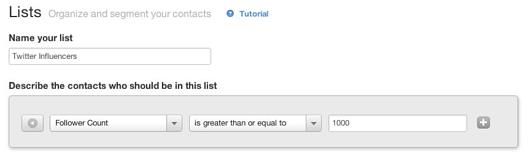
Dynamic lists are best used for email campaigns in which you plan on sending email more than once to a certain type of follower, like a monthly email to all of your customers. As your company grows, a dynamic list would automatically adjust each month to your changing volume of customers.
Examples of Great Ways to Use Dynamic Lists in Your Marketing:
● Free Trial Check-Ins: Use a dynamic list to send ongoing tips about how to get the most out of your company's free product trial.
● Interest-Based: Create an evolving list of everyone who downloaded content on a particular topic, then make sure your emails to that list match that interest area.
● Block-Lists: Dynamic lists can also be used to suppress certain contacts and protect recipients from receiving too many emails. For example, you can create a dynamic list of anyone who has already signed up for an event, and block that continually updating list from future sends designed to promote the event.
How to Design Email for Mobile
According to Knotice's Mobile Email Opens Report , nearly a third of all emails in the second half of 2011 were opened on a mobile device. In some companies, like eCommerce company Gilt Group , that number rose to half. To design your email templates for mobile devices, first put yourself in the shoes of a mobile user. It can be hard to click on complex designs that don’t load properly. Here are a few things we’d avoid:
● Multiple Columns: Every additional column in your email squishes the content and limits the space for clicking via a touch-screen.
● Too Many Images: Don’t make the central call-to-action of your email an image, unless you’re certain your images will load in all devices (and honestly, who can be?). In addition, be sure to add alt text to explain each image in case it doesn't load.
● Too Many Links Too Close Together: Clicking precisely on a link in an email may prove too difficult if your links are all grouped together.
● Long Emails: Emails for mobile should be short, scannable, and easy to read. Don't leave your readers with a lot of zooming and scanning to do.
● Not Offering a Plain-Text Version: Some devices, browsers, and email clients just can't handle HTML. For them, it's important to offer a plain-text version of your email . Many email service providers, including HubSpot, enable you to create a plain-text version in just one click.
Beyond thoughtful design, there are a few companies out there that will test your emails and show you how they appear on multiple devices and clients. Here is an email testing example from Litmus:
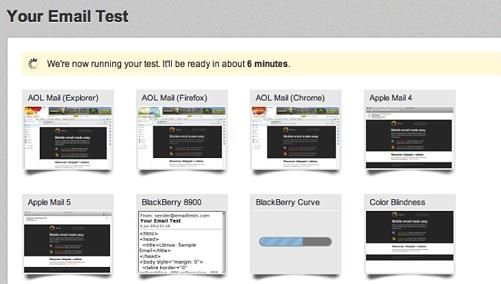
Add Tracking Tokens to Links
Let's say you’re promoting your summer sale across email, social media, and in person. Each of these outreach efforts are sending traffic to the same page on your website. Tracking tokens added to your links help you distinguish what traffic came from which outreach effort, so you know which channels were most effective. To create a tracking link that can be picked up in Google Analytics or another analytics provider, add a question mark to the end of the URL you’re linking to, and then a few “UTM variables.” Here’s an example of what a tracking link for email might look like:
http://www.yoursite.com/? utm_campaign= summer-sale & utm_medium=email & utm_source= newsletter
Choosing Your Variable Names:
In the instance above, we chose "summer-sale," "email," and "newsletter" as our defined tags. What you call your variables is entirely up to you, but here's a quick guide for choosing them:
● UTM_Campaign: For the campaign variable, choose a word or phrase that best describes the marketing campaign the link is part of. For example, if we were linking to a page promoting HubSpot's upcoming INBOUND conference , the UTM_Campaign code would likely be "utm_campaign=Inbound-Conference". Make sure you use dashes in place of any spaces.
● UTM_Medium: For the medium, just choose the channel that your using to send the link out (e.g. email, social, ppc, etc.).
● UTM_Source: The source is the descriptor of where specifically the traffic is coming from (e.g. newsletter, twitter, Adwords, etc.).
Add Social Media Sharing Links
Integrating social media with your email marketing helps your content spread. The main way to pull social media into your campaigns is to add social sharing buttons or links within your emails. This makes it very easy for your email recipients to spread the content in your email to the people in their networks, extending the reach of your email beyond your own list of contacts.
Here’s a quick guide for how to create social media sharing links in your emails (or on your site for that matter). Just replace all of the parts in red with your own content.
For Twitter:
http://twitter.com/share?text= Good %20 post %20 on %20 advanced %20email %20 tips &url= https://blog.short.cm/
Note: You can also use the free tool, Click to Tweet. All you have to do is plug in your message, and your Twitter sharing link is automatically generated for you!
For Facebook:
http://www.facebook.com/sharer.php?u= https://blog.short.cm/
For LinkedIn:
http://www.linkedin.com/cws/share?url= https://blog.short.cm/
Integrating social media into your email campaigns has been shown to drive some serious results. A GetResponse analysis reported that email newsletters with social sharing buttons generated a 115% higher click-through rate than those that did not.
Conduct an Email Send Frequency Test
You know the fear. It's worrisome, gut-wrenching even -- you are concerned that you're emailing your subscribers too much. And it's no surprise. A study from Constant Contact and Chadwick Bailey reports that 69% of consumers who unsubscribe from an email list do so because they're receiving too many emails from the business. So you want to be careful, but it can also be hard to tell how much is too much. The best way to stop guessing and start feeling confident in your email schedule is to conduct an email send frequency test. Here's how:
-
Establish Your Hypothesis: Determine what specific results you expect to see from your tests so you can identify success. For example, you might hypothesize that increasing your email send frequency from once a week to three times a week will increase your click-through rate by 35%.
-
Choose a List Segment: Think of this as your sample size. Select one segment of your list that you will test, ensure it is sizable enough to provide meaningful data, and make sure it also aligns with the hypotheses you're testing.
-
Establish Baseline Metrics: Note the email marketing metrics you'll need in order to determine success in your test such as your open rate, deliverability rate, unsubscribe rate, and click-through rate for that particular sample.
-
Create and Schedule Your Test Emails: Create a handful of test emails to rotate through the list sample. Once you've created the emails, schedule them for the sending frequency you outlined in your hypothesis.
-
Measure and Analyze Results: Measure your results against the hypotheses you established in the beginning and the baseline results you recorded.
Trigger Emails Based on Behavior
Like dynamic lists, this last tip will require software to do, but if you have a marketing automation or workflow tool , you can get started. Before you even dive into the specific setup, make sure you've got a solid behavior-driven marketing strategy in place. First, define the triggers that should cause an email to get sent. A behavioral trigger is an action taken by the recipient that indicates they have moved to a different stage of their decision process.
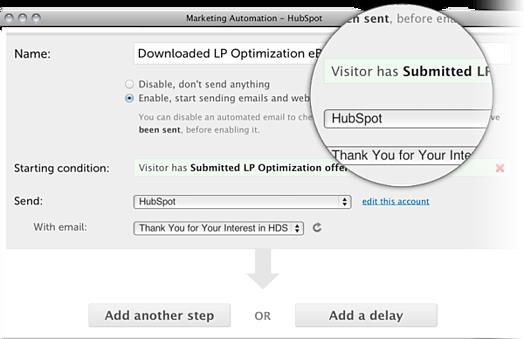
First, think about what differentiates stages of your leads' decision-making process. For example, someone who visits your pricing page is probably at a different stage in their decision-making process than someone who just looks at your blog. Map out two or three different stages of your decision-making process, and pair each with a trigger point that would move those leads to the next stage. Then figure out what content would be most helpful at that trigger point , and build your emails around that.
If you’re using HubSpot for your email, we’ve built the functionality you need to easily execute these tactics right into our tool. HubSpot’s templates have been tested to load properly in every major mobile device and email client, behavioral targeting is easy to set up, and tracking tokens and social sharing links are built right in! Phew!
If you’ve hit a plateau in your email marketing and you’re sending out high-quality content, you may want to try your hand at some of the next-step tactics we've mentioned in this post to help you move the needle.
Author’s Bio:
Meghan Keaney Anderson
VP of Marketing at @HubSpot. Meghan is interested in tech, social innovation, writing, and just about any action movie from the early 90s.
The article is about:
- Email marketing tips for experts.
- Advanced tips for email marketing.
- How to create effecive email marketing campaign with short links?
Read also:
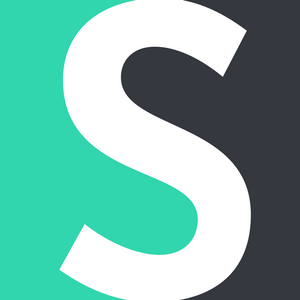


Join the conversation