Bitly is the largest link shortener company used by many businesses. However, some users may consider transferring links to other services.
Free Bitly users do not have the functionality to export links: Bitly Export Links Data. So, what to do in case you need a list of your bitlinks to make a report or migrate to another shortening service.
Here is a way for exporting links from Bitly straight to Short.cm. The idea is that when you have changed IP of a short domain, Short.cm will get links from Bitly after any user clicks a link.
Learn the instruction below on how to transfer export data from Bitly to your Short.cm account.
- Add your current Bitly domain to Short.cm.
- Go to a DNS admin of your short domain.
- Edit A-record referred to your domain – change the IP address to 18.184.227.100.
The DNS will be changed at once, but check the domain status on Short.cm for sure. If the domain is active, the import process has started.
How does the Birly export Bitly work?
When a user clicks a bitlink, the link is automatically transferred to the Short.cm account. The next time a user clicks another Bitly link, it will also appear in the URL list. This is until all the Bitly links are transferred to Short.cm.
Note: Only active bitlinks will be imported to Short.cm. An active link is a short URL that has at least one click after you've changed the IP address.
In a month, when all active links will be imported, switch IP to 52.21.33.16 (Short.cm IP address).
What did you learn?
- Bitly export data.
- Export links from Bitly.
- Bitly Enterprise.
- Bitly pricing.
Read also:
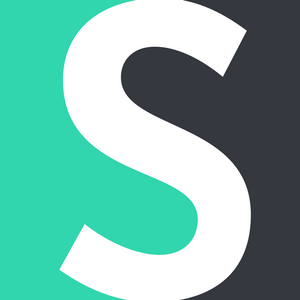


Join the conversation