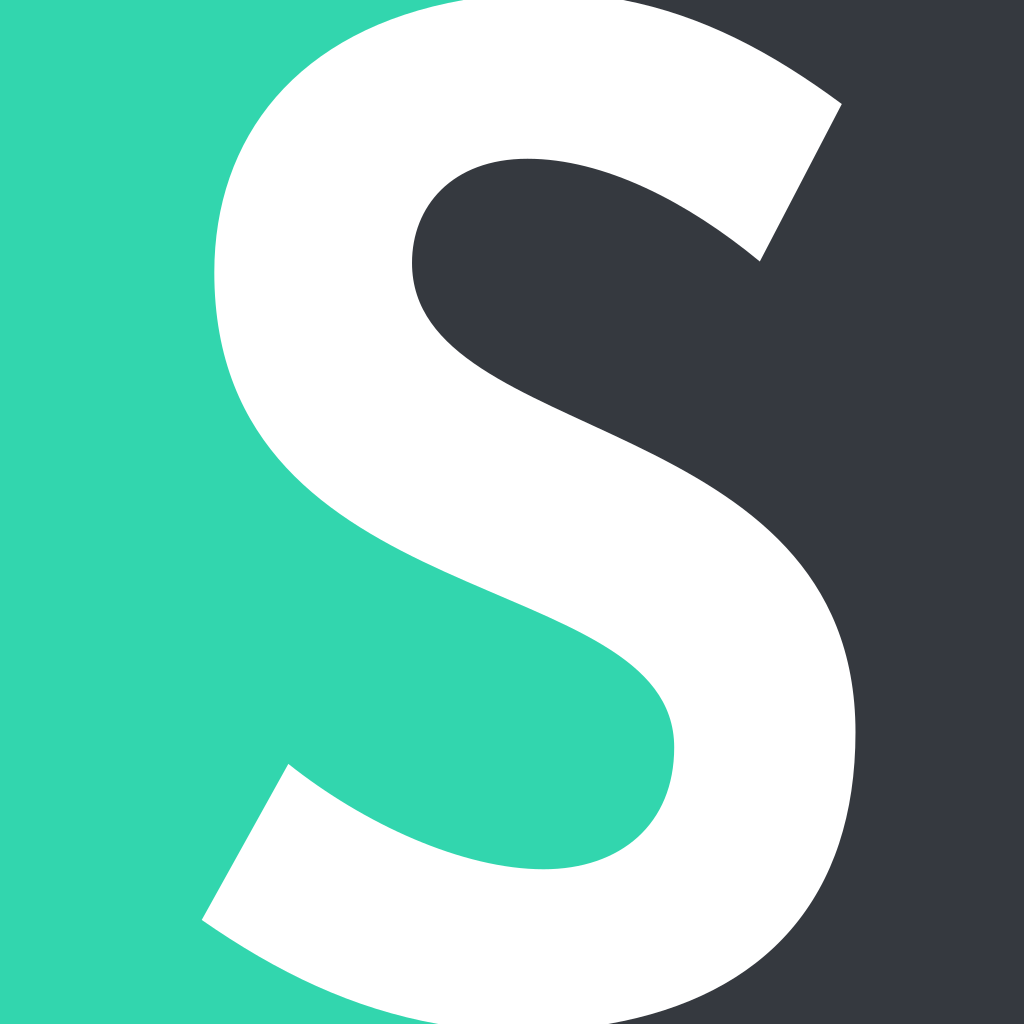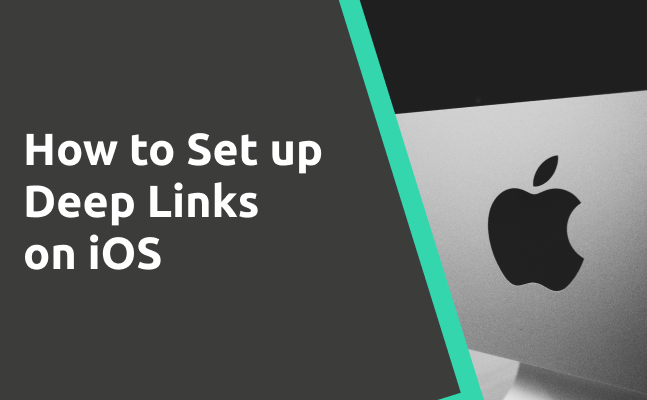Deep links redirect users to the app after clicking a short link. If users have your mobile app installed, they are redirected to the app. If not, they are routed to the app page on a mobile browser. Deep linking is available for both iOS and Android.
Note: Deep linking requires the Team Plan.
Here's a detailed instruction on how to enable deep linking for iOS on Short.io.
Deep Linking in iOS: Universal Links via Apple App Site Association (AASA)
Apple introduced Universal Links in iOS 9. Universal Links are standard web links that point to both a web page and a piece of content inside an app. When a user clicks a short link, iOS checks if the app is installed on a device. If so, the app is launched immediately without loading the web page. If not, the web URL is loaded in Safari.
How to Set Up iOS Deep Links on Short.io
-
Open your application in Xcode.
-
Open settings by clicking on the name of your app.
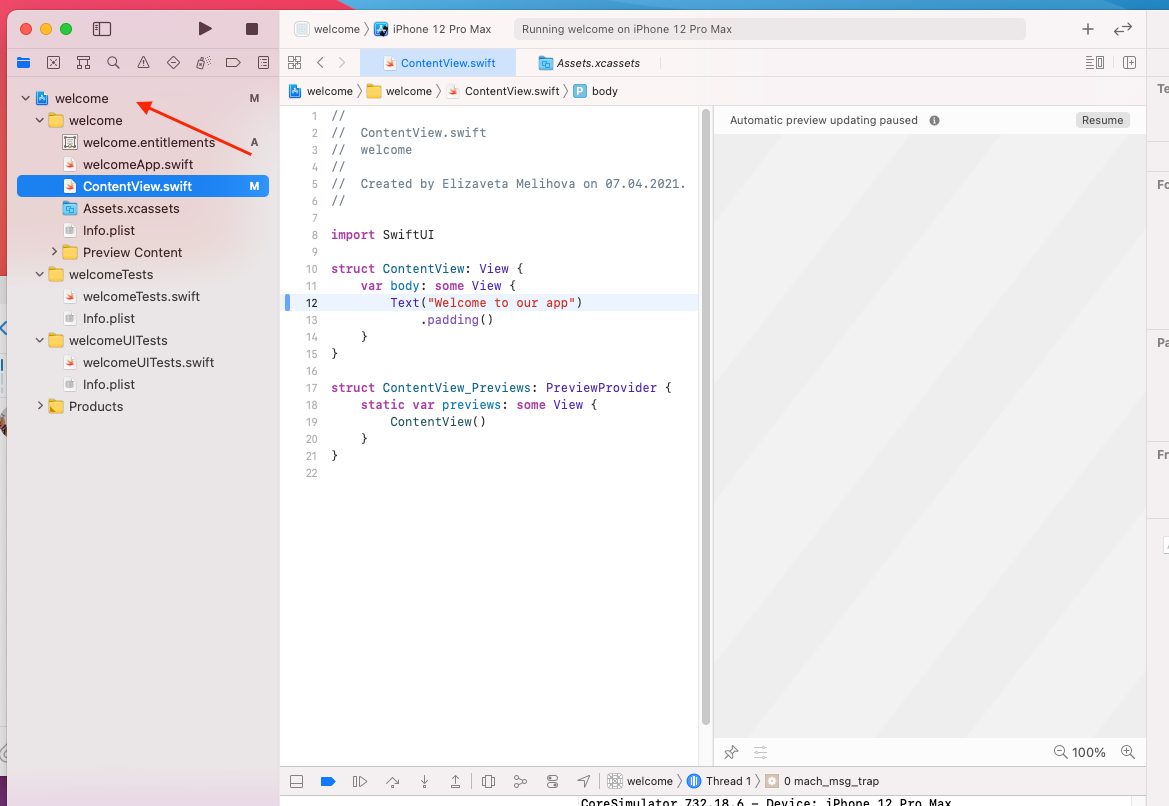
-
Choose "Signing and Capabilities."
-
Select your Team of your Developer Account.
-
Specify BundleID.
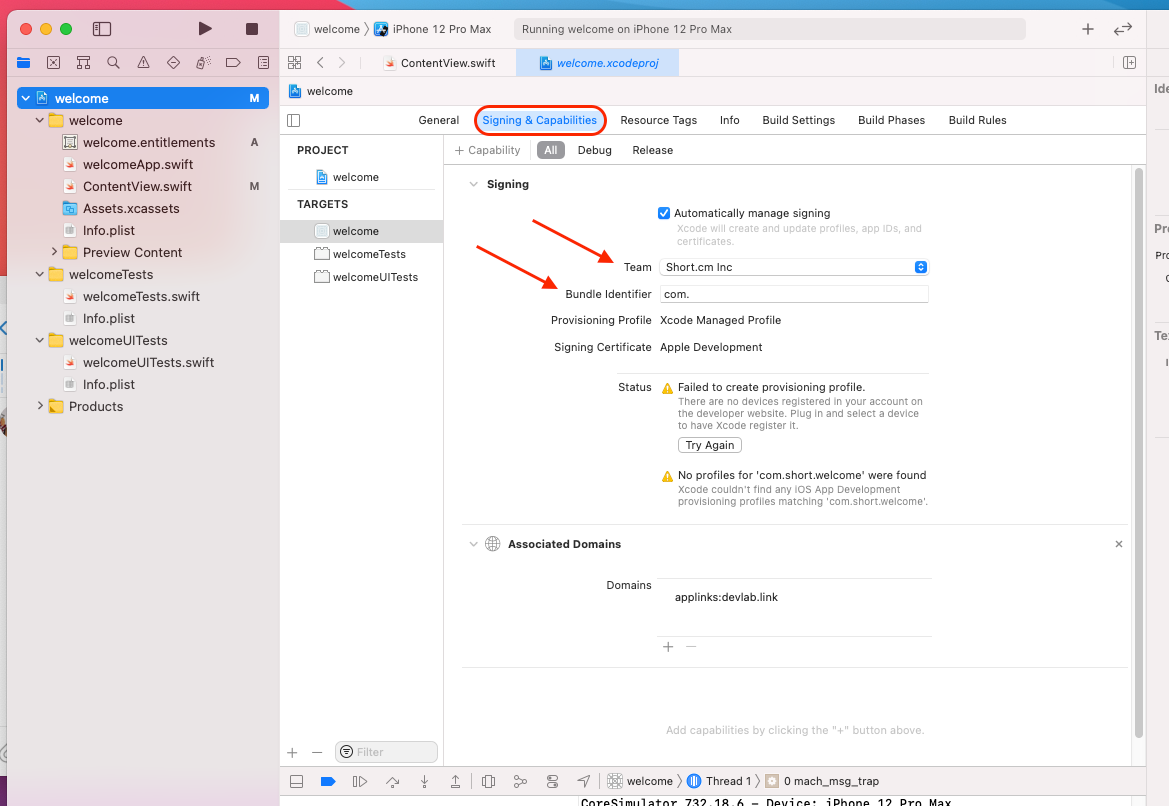
- Click on Capability and add Associated Domains.
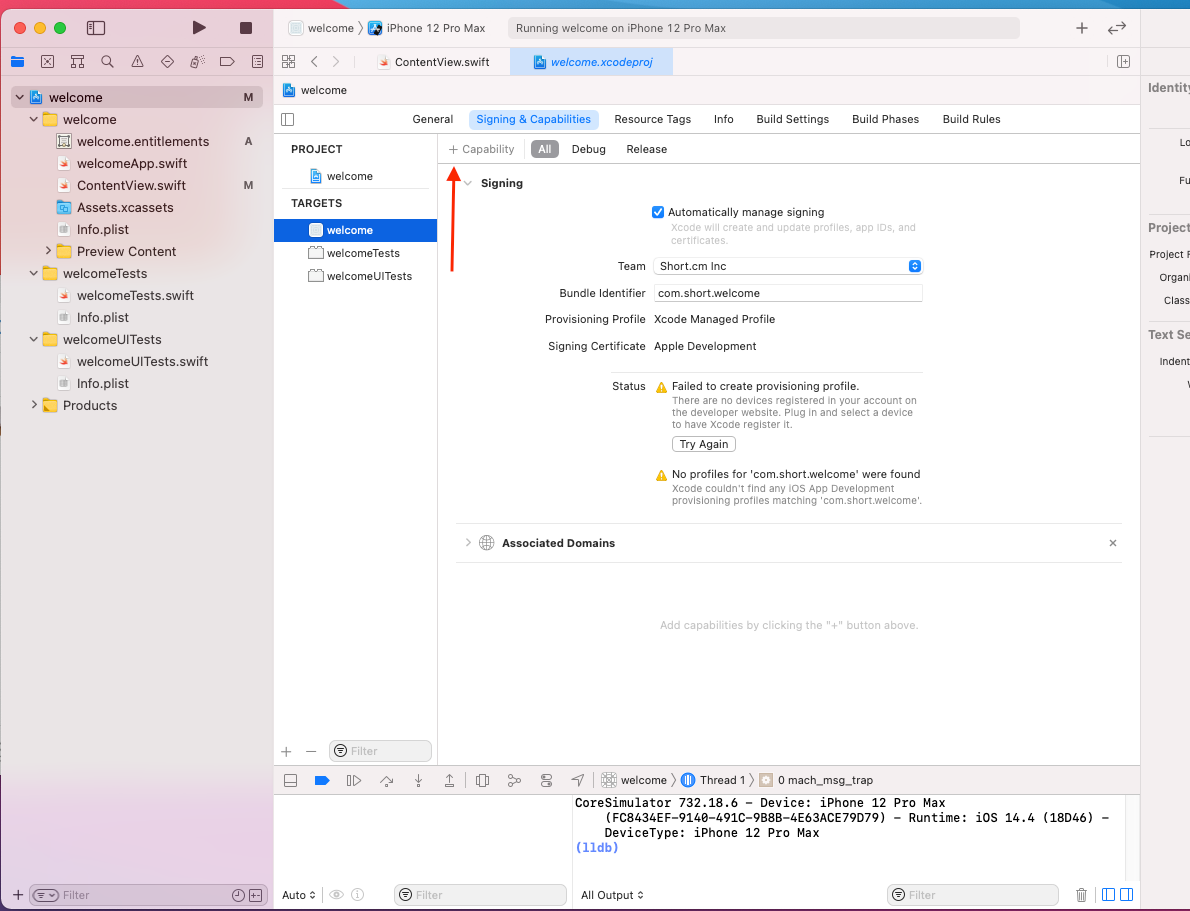
- Add you short domain in the form like - applinks:yourshort.domain
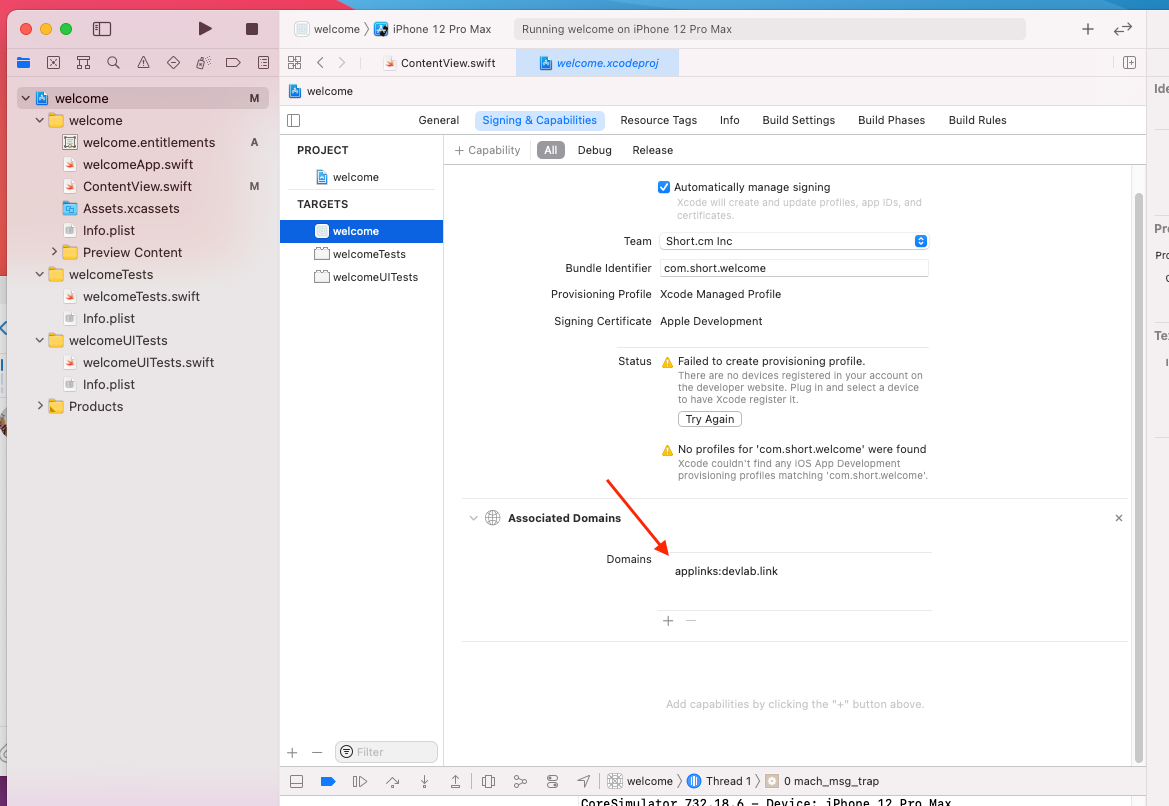
-
Go to Short.io.
-
Open Deep links for the short domain you have specified in Xcode.
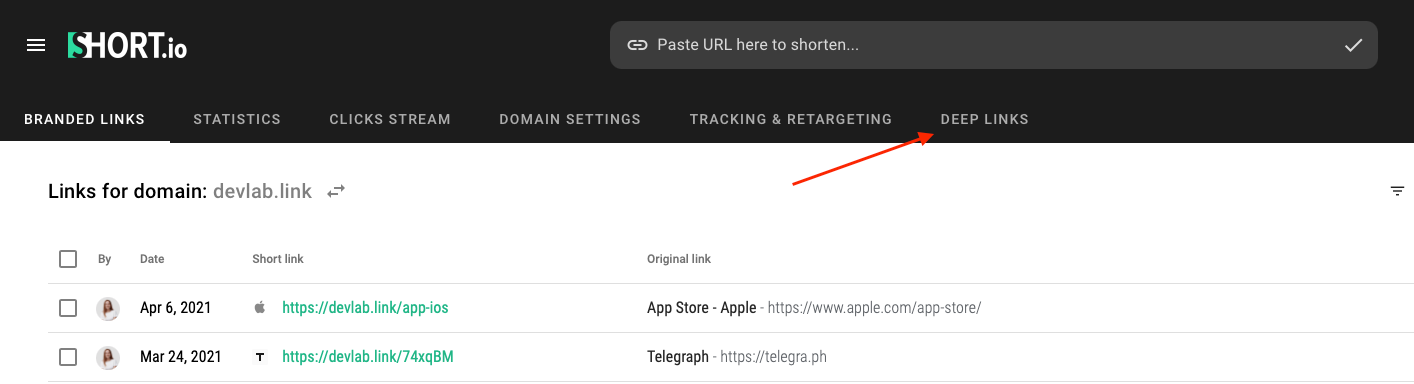
- Add Apple Team Identifier and Apple Bundle Identifier = > Save
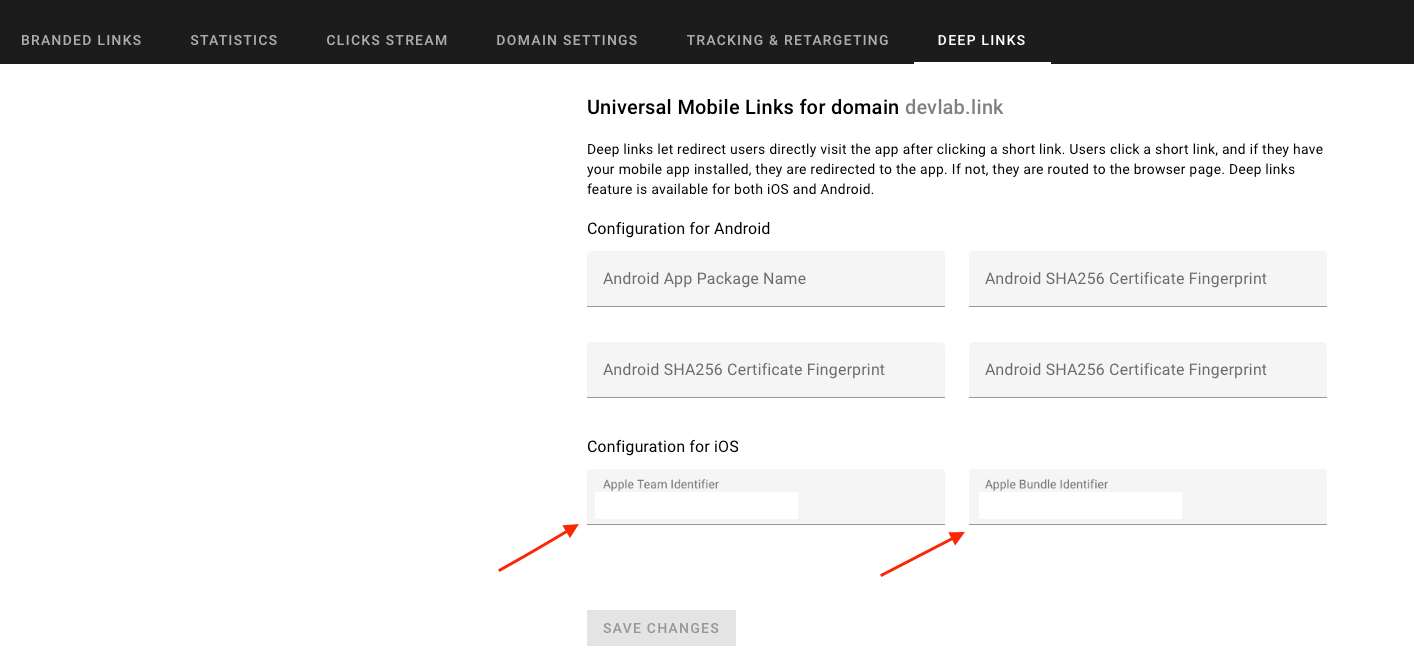
Now your deep links are all set.
Where to find Apple Team Identifier and Apple Bundle Identifier
-
Open your Apple Developers account.
-
Choose Certificates, Identifiers & Profile.
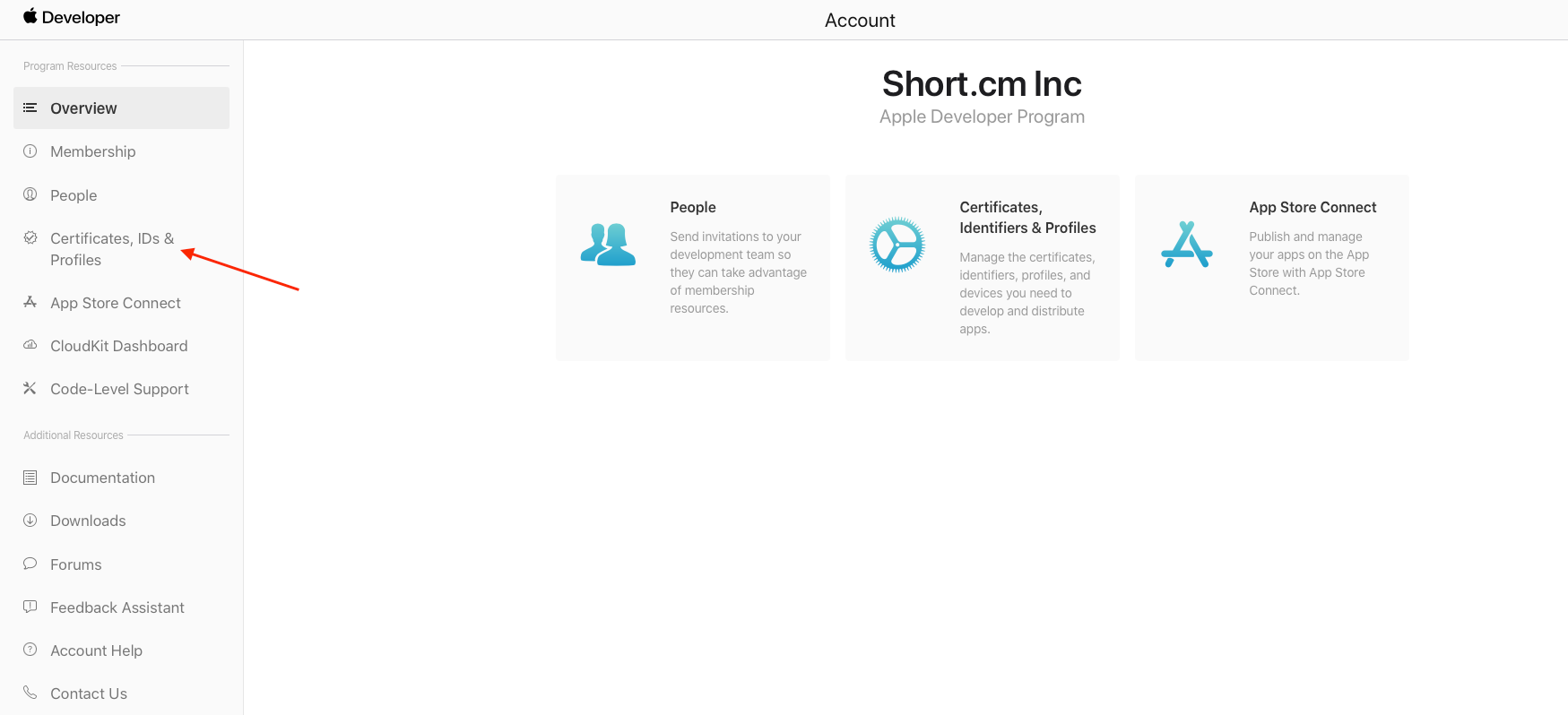
- Open Identifiers.
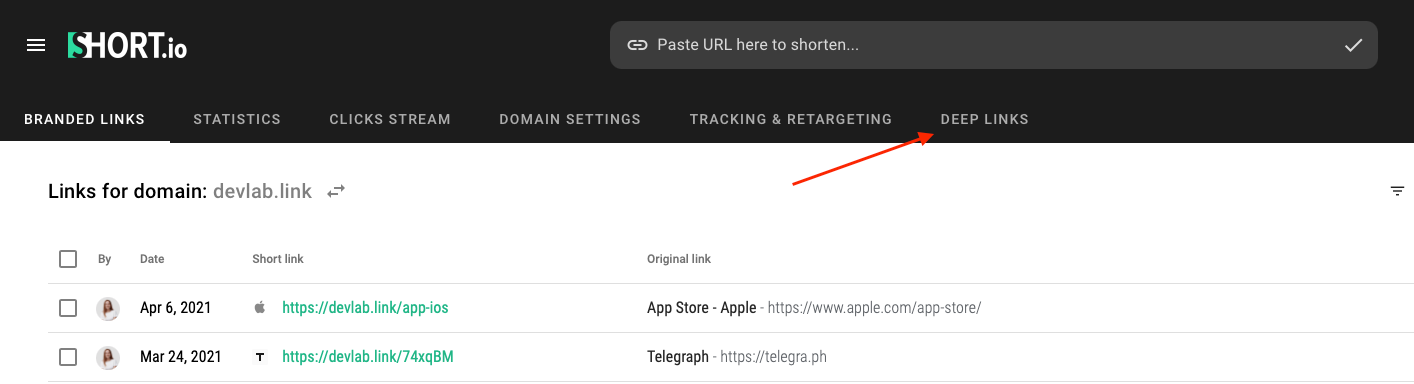
-
Choose your app from the list.
-
There you will see your TeamID and BundleID.
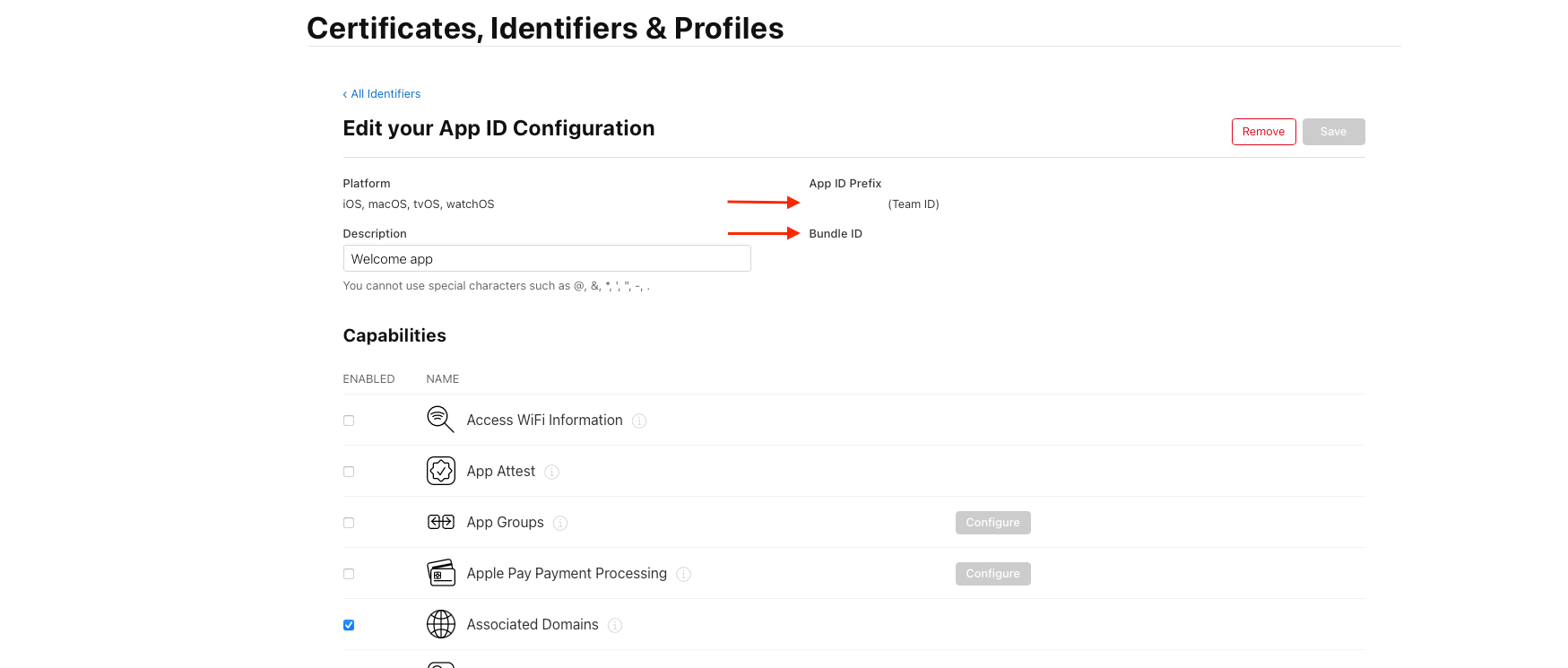
Here's how deep links work in theory
The article is about:
- deep links for short links
- how to configure unoversal links for short URLs on iOS
- universal links
Read also: