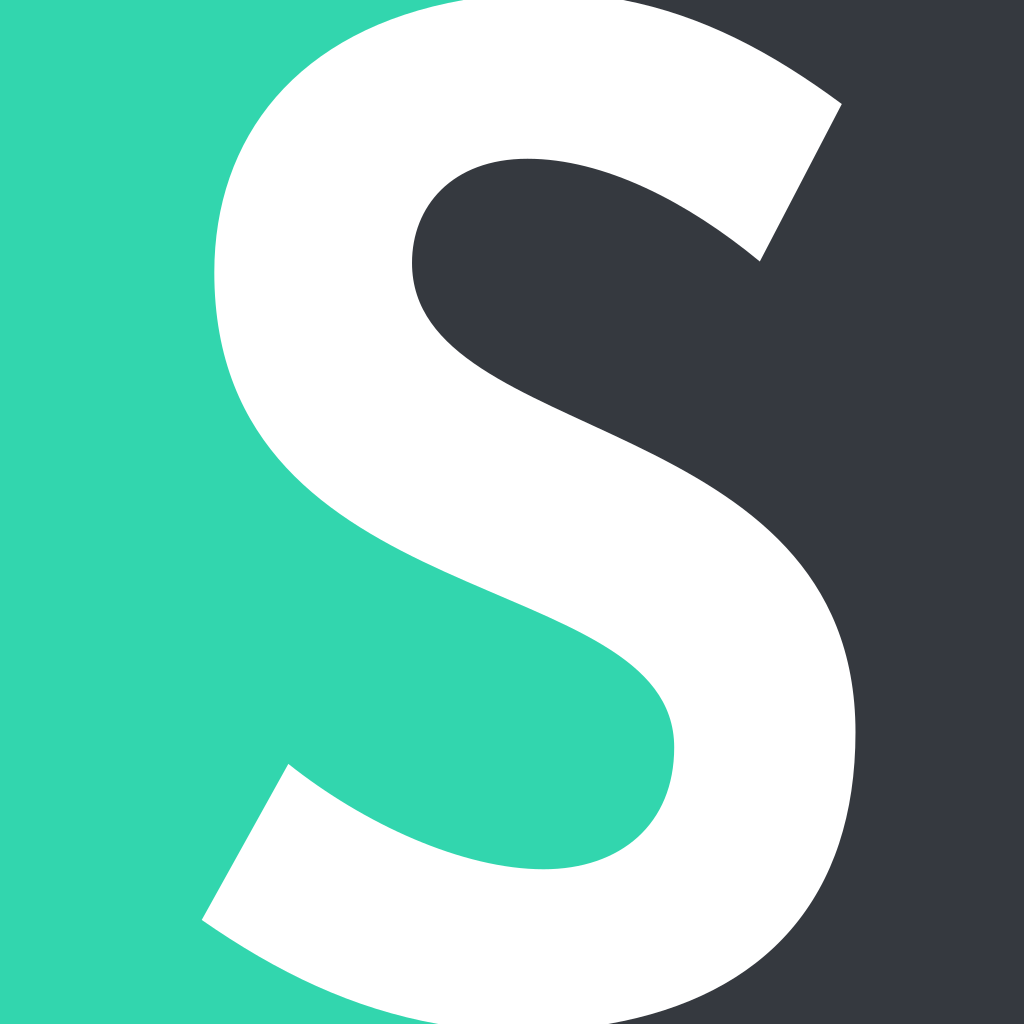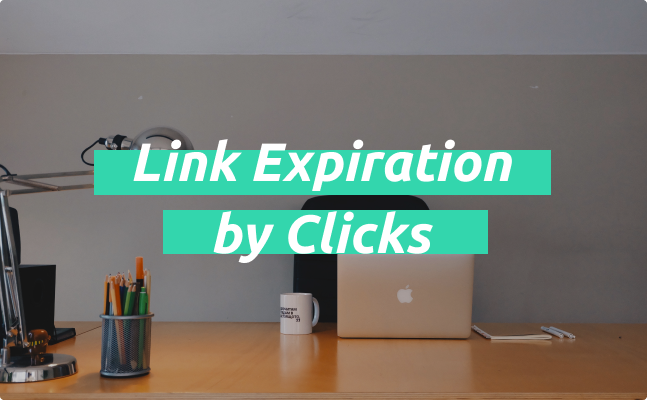Link expiration is a necessary feature for creating temporary URLs. Short.io provides two types of link expiration: by date/time and by the number of clicks. After one of the conditions is completed, the link no longer exists, and users are redirected to another predefined page.
How to Use Link Expiration by Date
ReadToday, on the Short.io blog, we will walk you through the option to create link expiration by clicks, its advantages, and use cases.
How Link Expiration by Clicks Works
With link expiration based on clicks, you set the number of clicks after which a short link expires.
This type of expiration is commonly used among marketers and bloggers, who provide followers with limited offers. It is most often used for one-time-click links that, for example, allow users to receive a discount for a product or a special deal.
Reasons to Apply Link Expiration by Clicks
Link expiration is a popular feature in online and offline marketing that influences the decisions and behavior of buyers. If you are selling physical or virtual products, you might find link expiration by clicks essential for:
1. Creating a feeling of shortage and urgency.
The feeling of shortage and urgency on the buyers' side guarantees an increase in sales, as it's a common marketing technique used to accelerate the buyers' decision-making process. The trick also helps to make the product more valuable.
2. Securing an offer.
With link expiration by clicks, you prevent stealing special deals. There are some cases when visitors share a link with special offers. Link expiration and link cloaking come in handy for avoiding such situations.
Use Cases for Link Expiration
Link expiration by clicks is frequently used in online marketing, namely in email marketing, social networks, and website popups. By offering a deal there, attach a short URL with the expiration by clicks.
How to Set up Link Expiration by Clicks in Short.io
1. Open your Short.io account.
2. Shorten a link or edit an existing one.
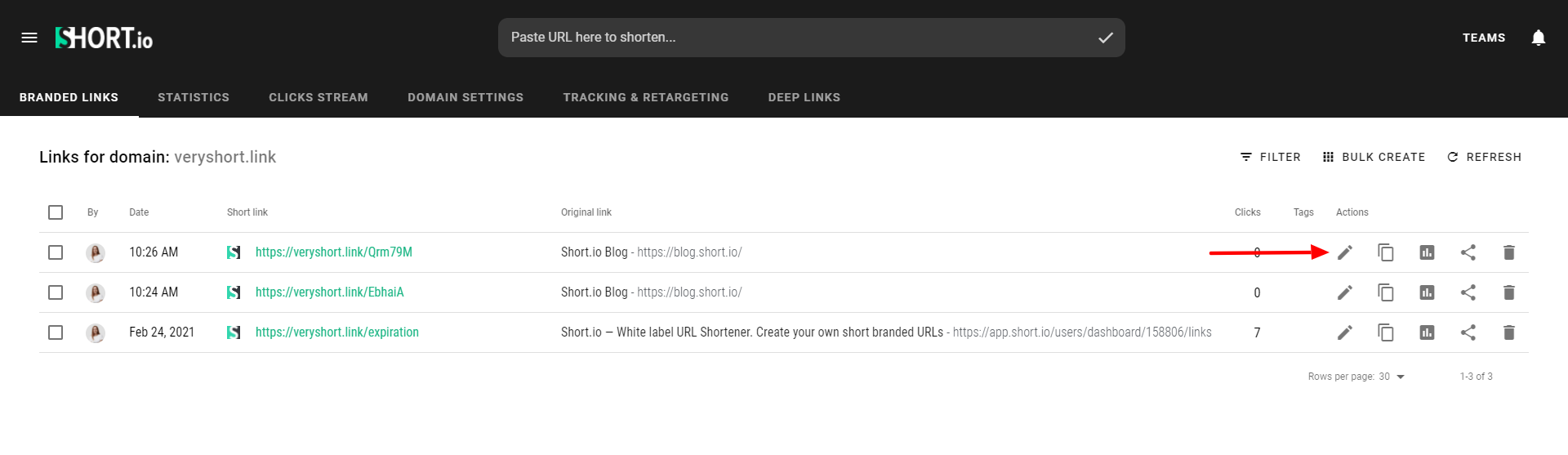
3. Open the "Tepmporary URL" tab.
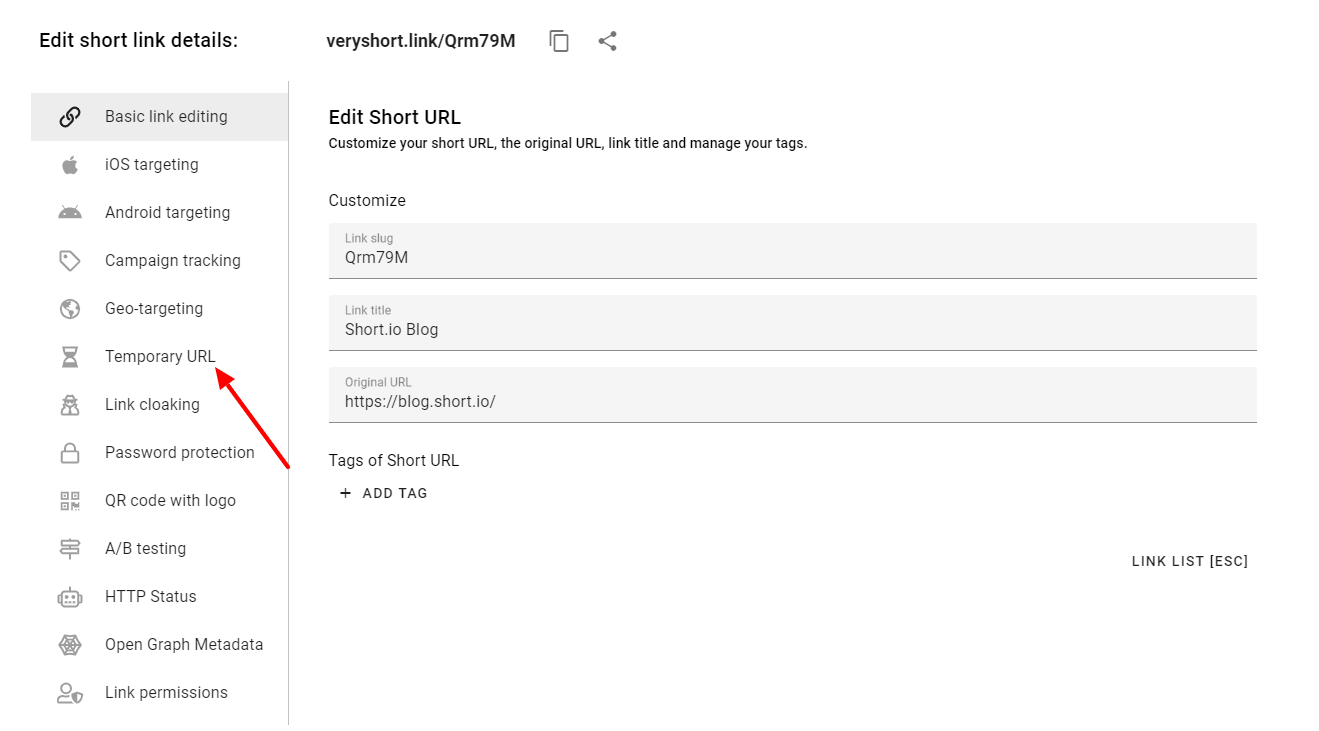
4. Set the limit of click.
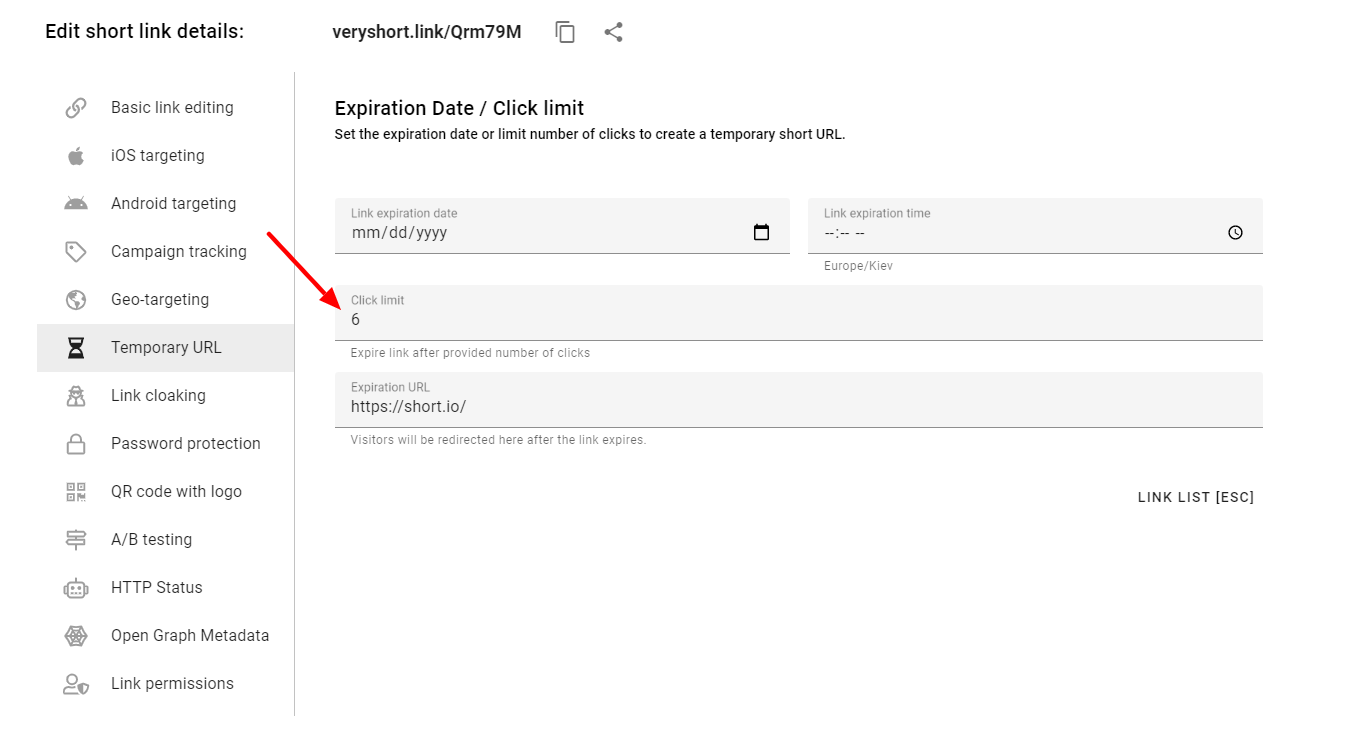
5. Add an expiration URL if needed.
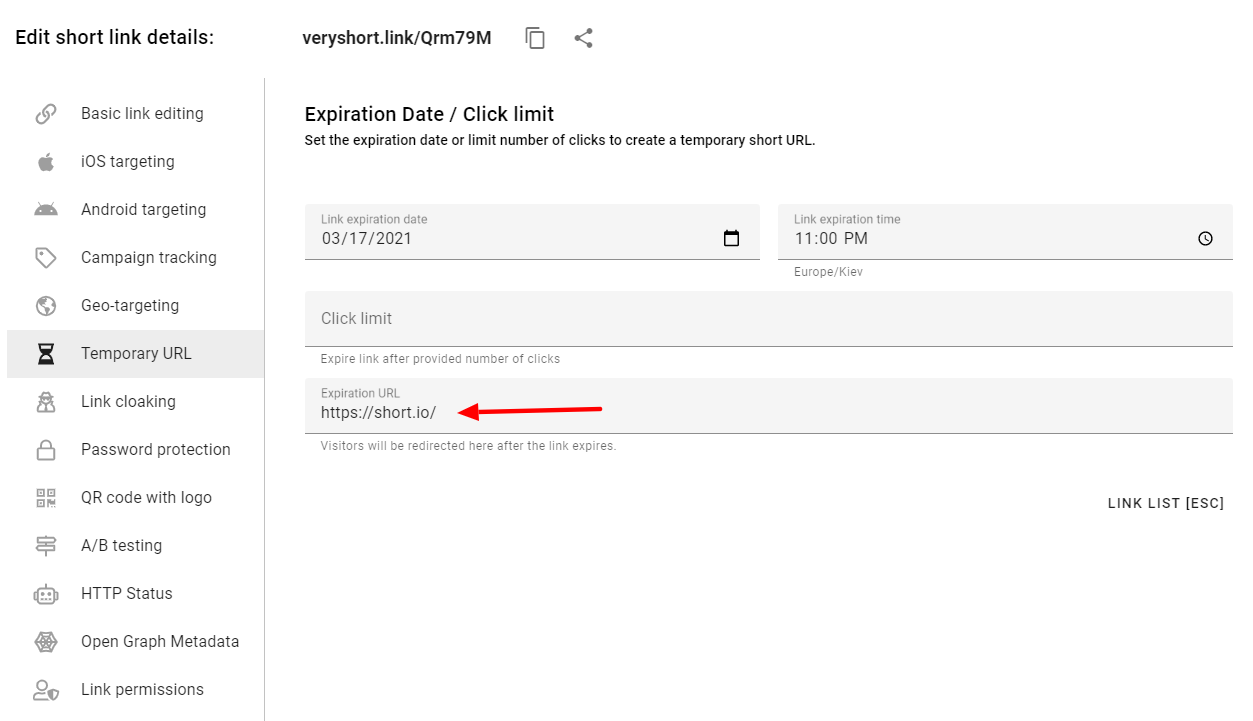
6. Save.
Now you are all set and are ready to engage more clients!
Start Using Link Expiration
Get started for freeWhat did you learn?
- how to set up expiration based on clicks
- expire links after limit of clicks
- how to create a temporary url
- temporary short url
Read also: