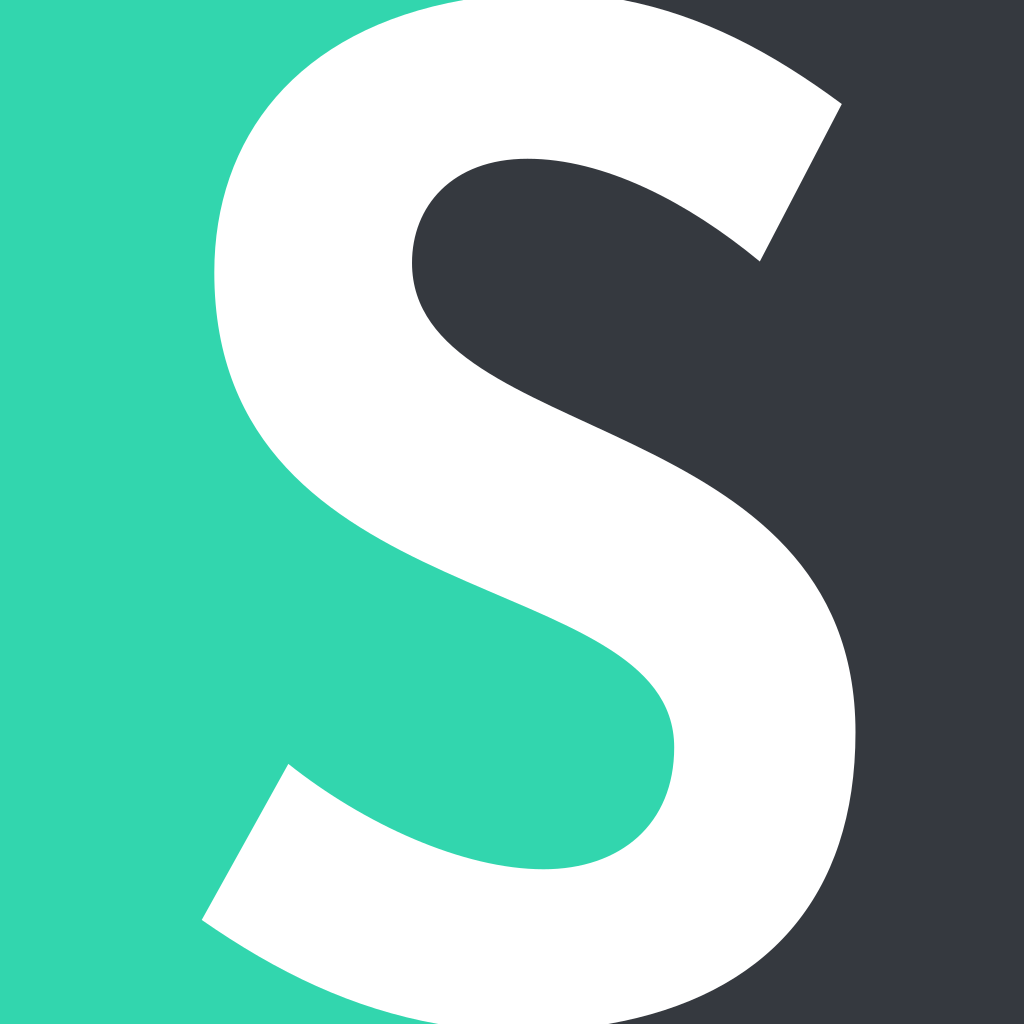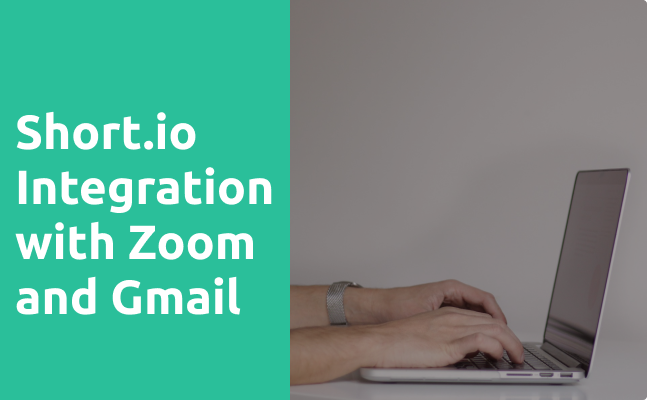Short.io integrates with Zoom and Gmail via Integromat. Every time a specified Zoom meeting is created, Integromat will automatically generate a personalized link for it with Short.io. Then, the link is shared via Gmail.
This is useful for automating communication with your team. You can schedule meetings and a short join URL will be automatically sent to the team members at a needed time.
Below is the instruction that describes steps on how to customize the integration.
Short.io Integrations
Discover- Straight to the Video guide or read the instruction below.
-
Go to Integromat .
-
Click "Create a new Scenario."

- Look for Zoom, choose it and Continue.

- Click on the circle and opt for Zoom.
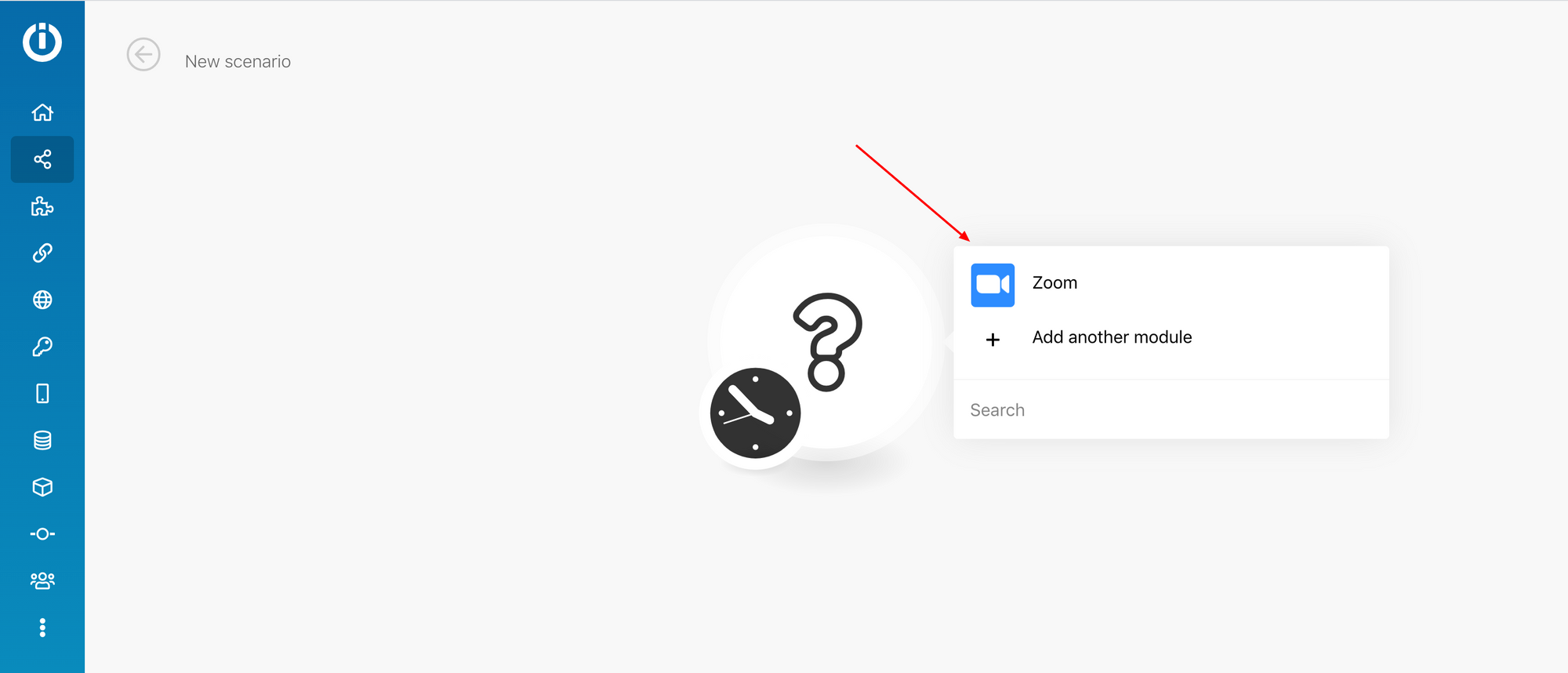
- Choose Create a Meeting.
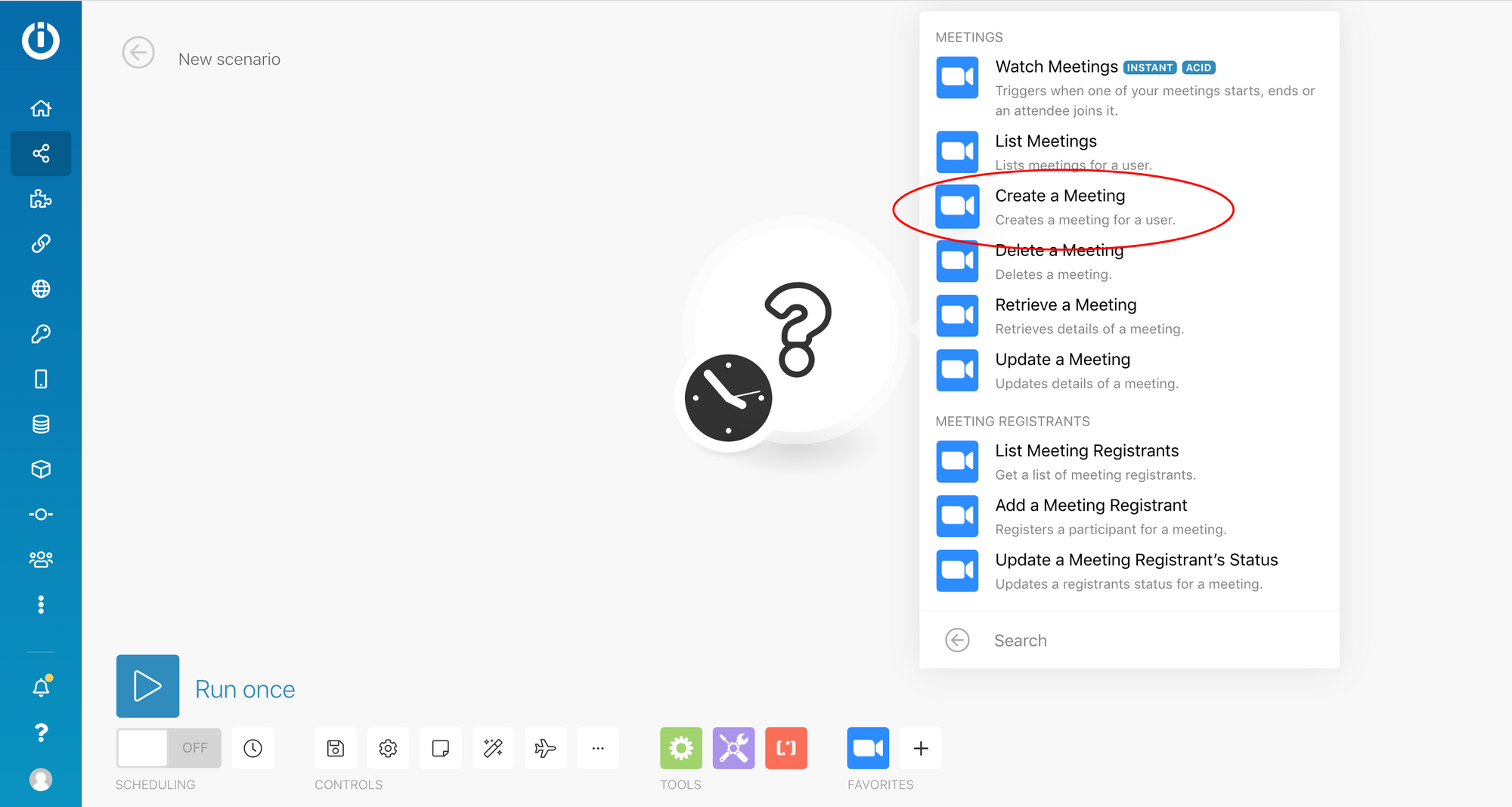
-
Click Add and configure your Zoom account. Learn where to copy your API key and API secret here: https://support.integromat.com/hc/en-us/articles/360007254854
-
Fill in necessary fields.
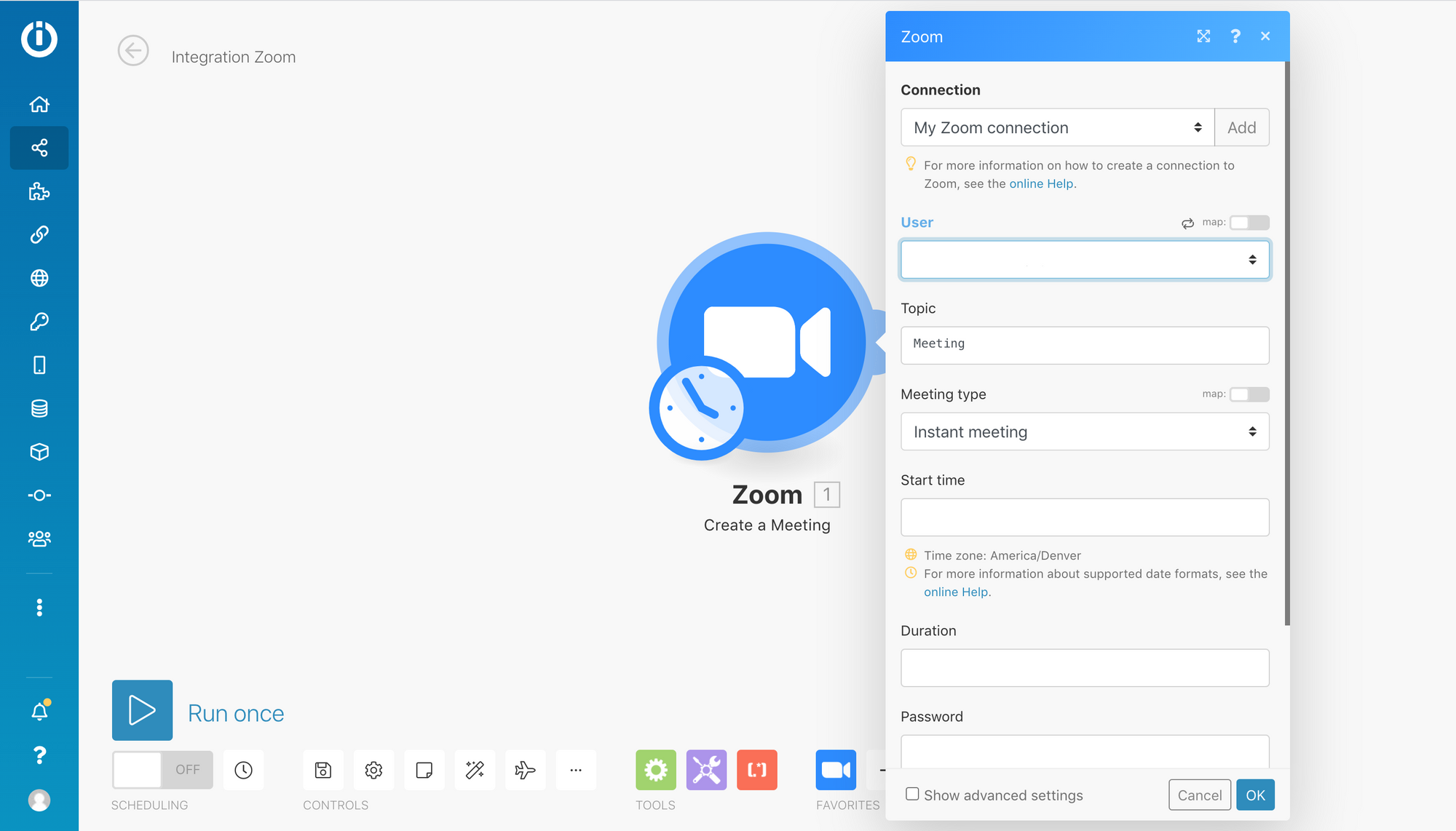
-
Add a new module.
-
Search for Short.io.
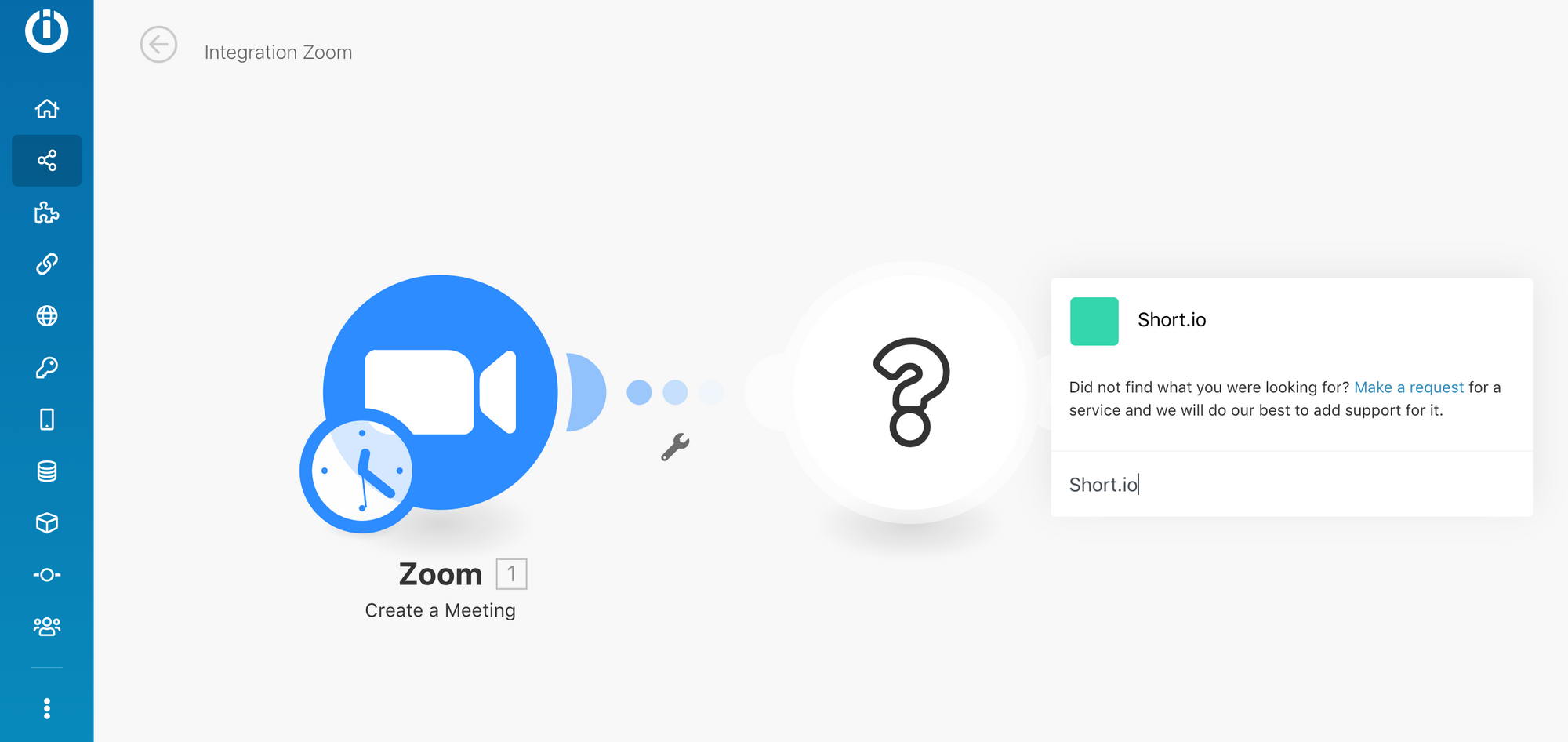
- Opt for Create Link.
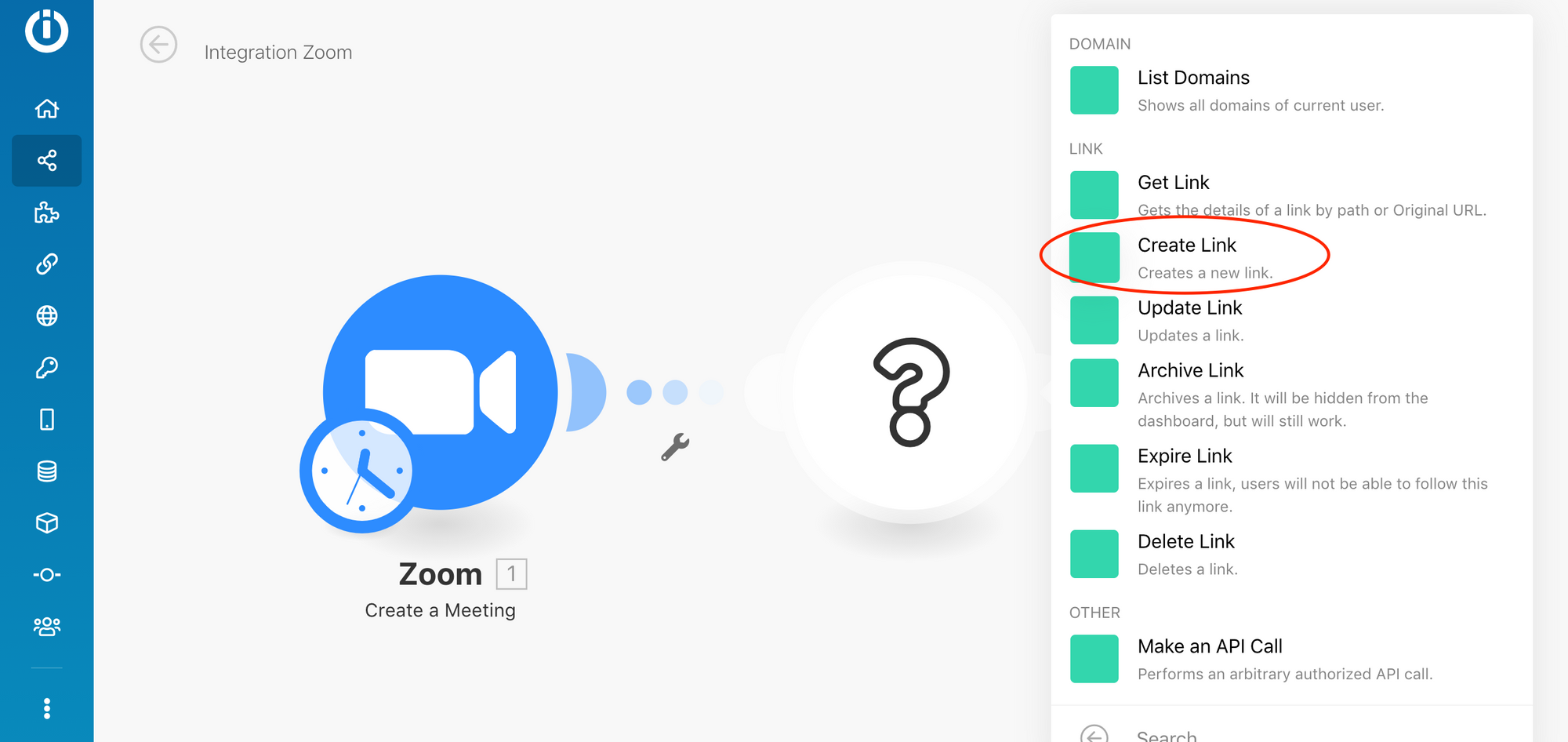
- Click Add and specify your Short.io API key: https://app.short.io/settings/integrations/api-key
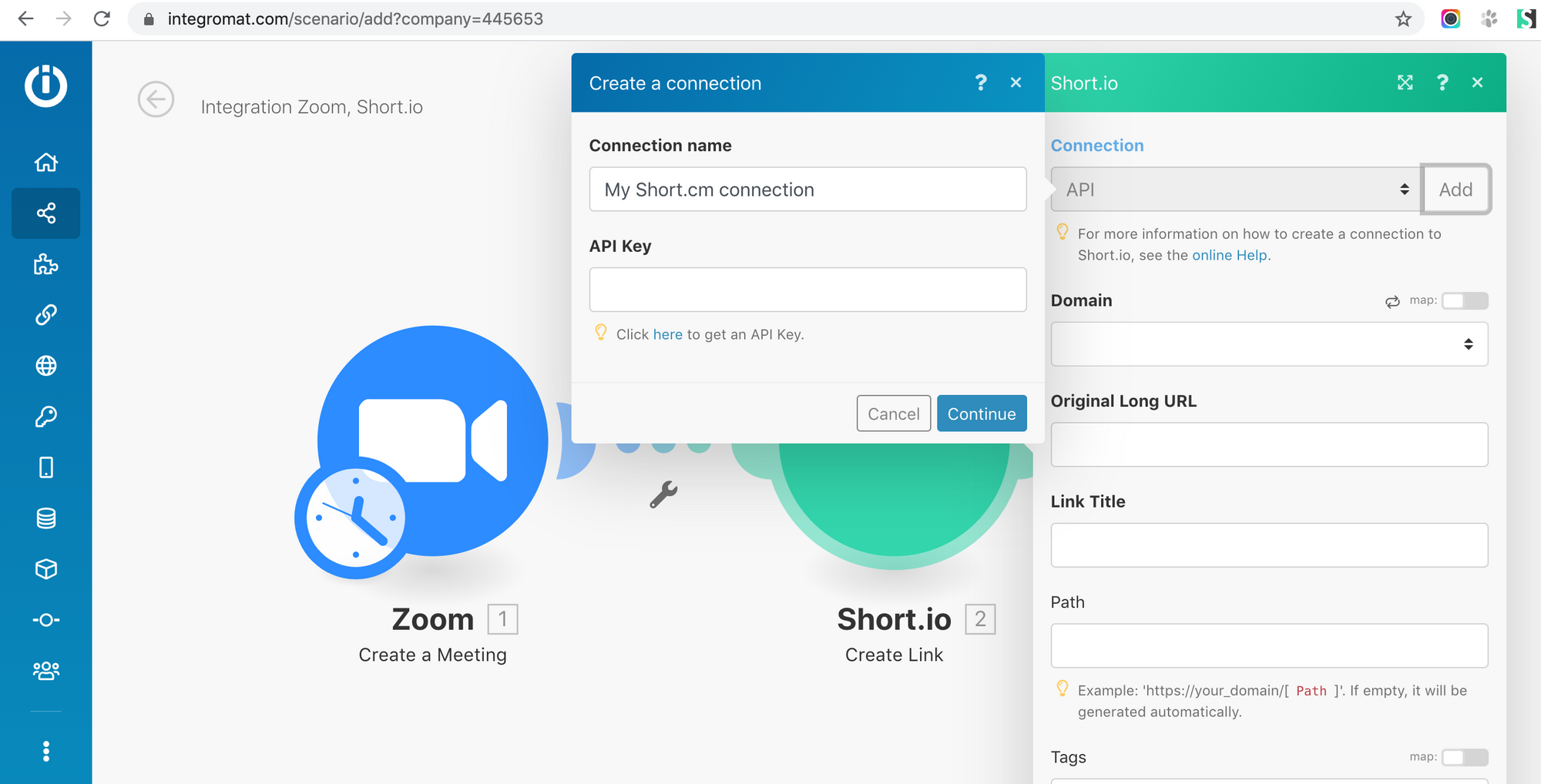
- Fill in the necessary fields > OK.
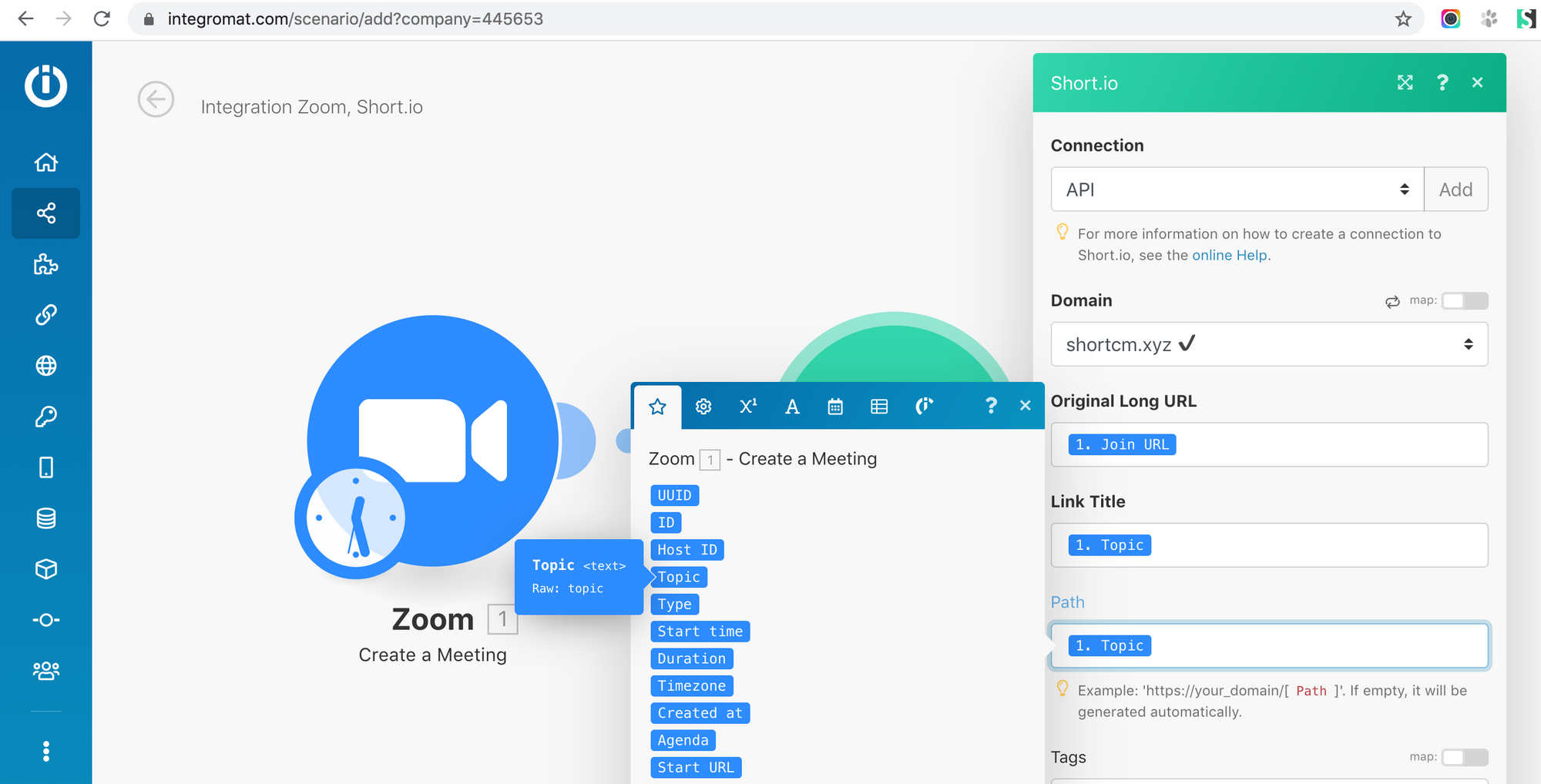
-
Add another Module.
-
Search for Gmail > Send an email
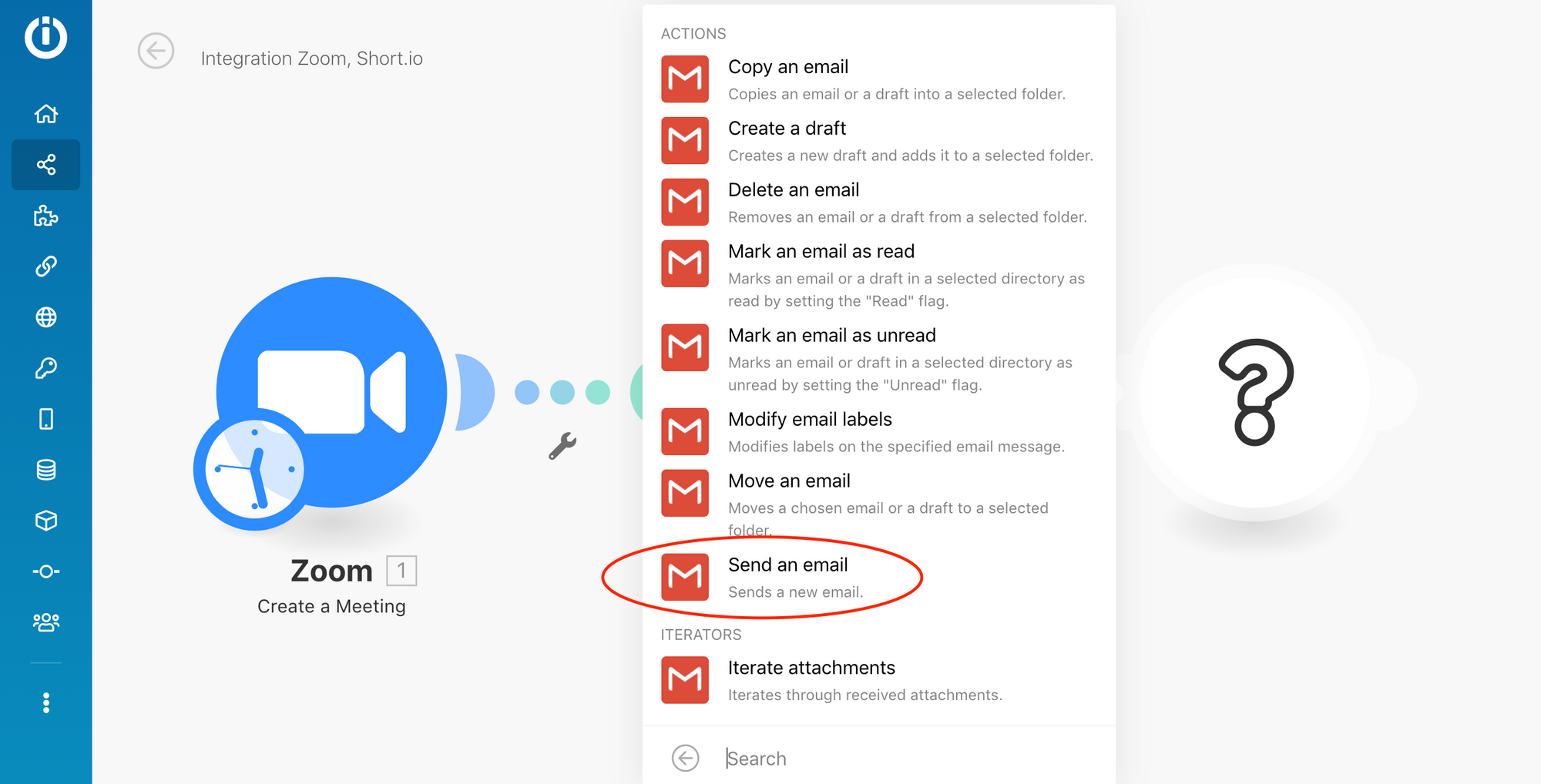
-
Click Add > Configure your corporate email
-
Fill in the fields.
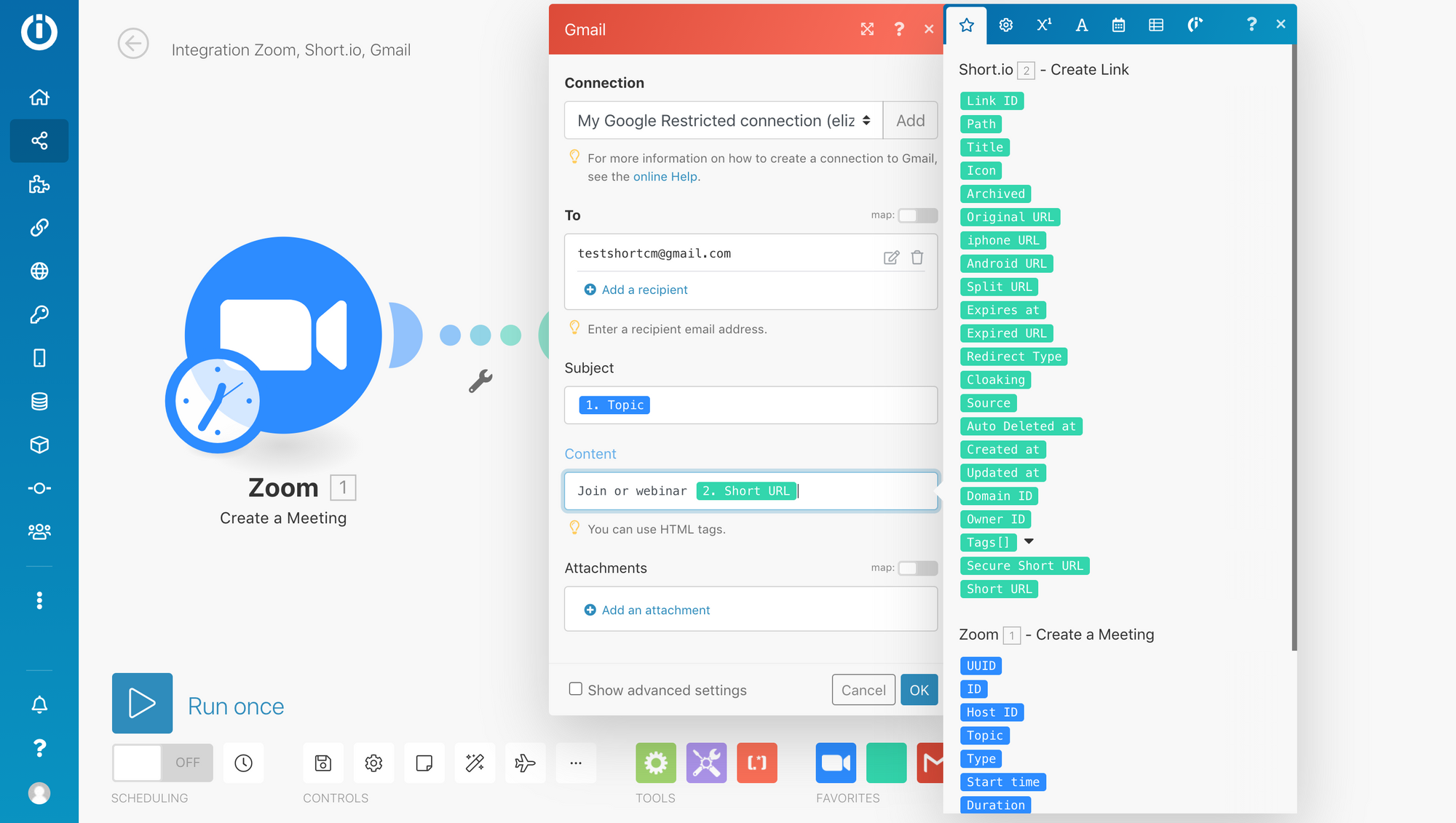
- Click Run Once to test the integration.
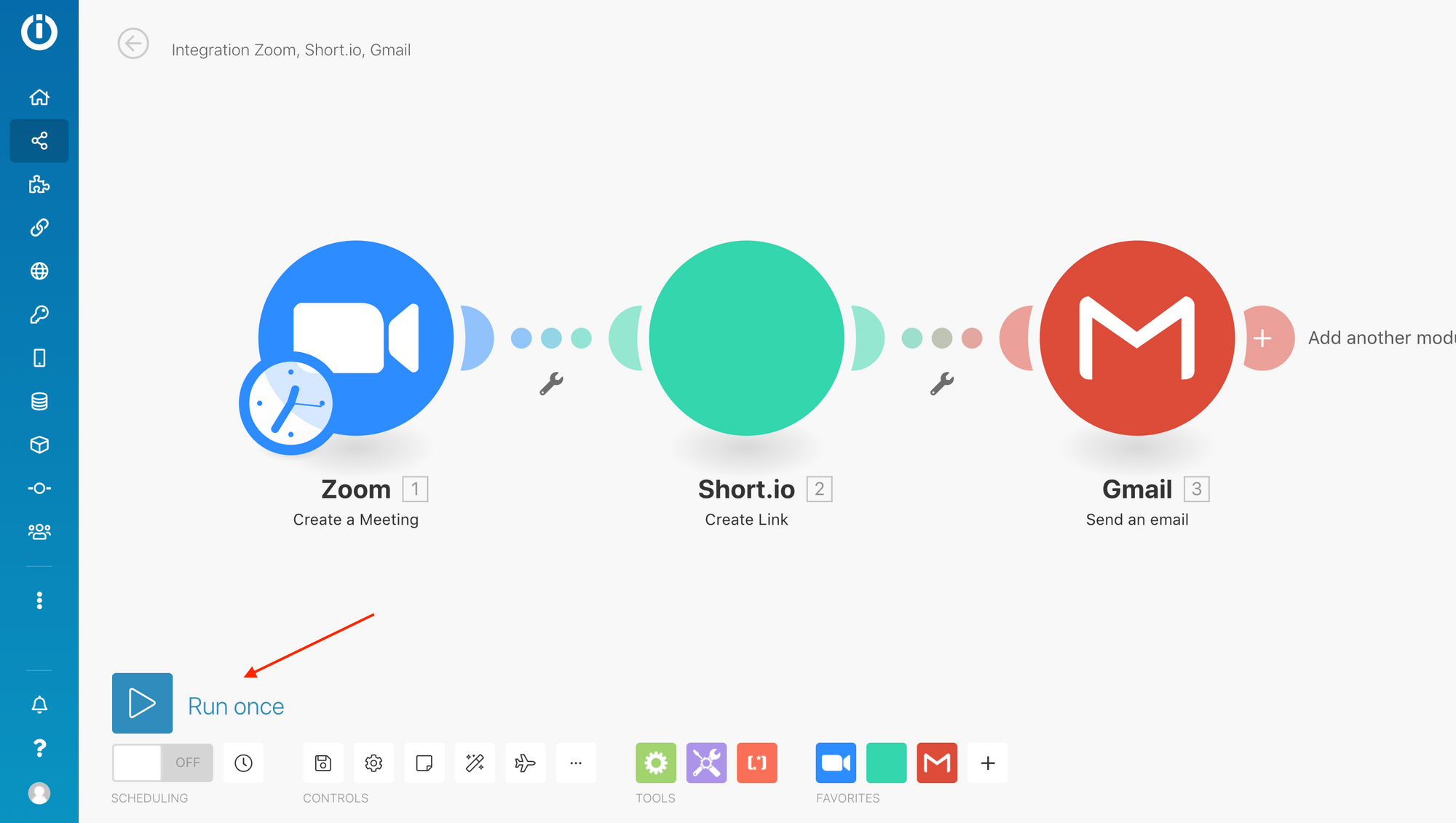
- Here's how an example email looks. You can also add attachments and improve the style.
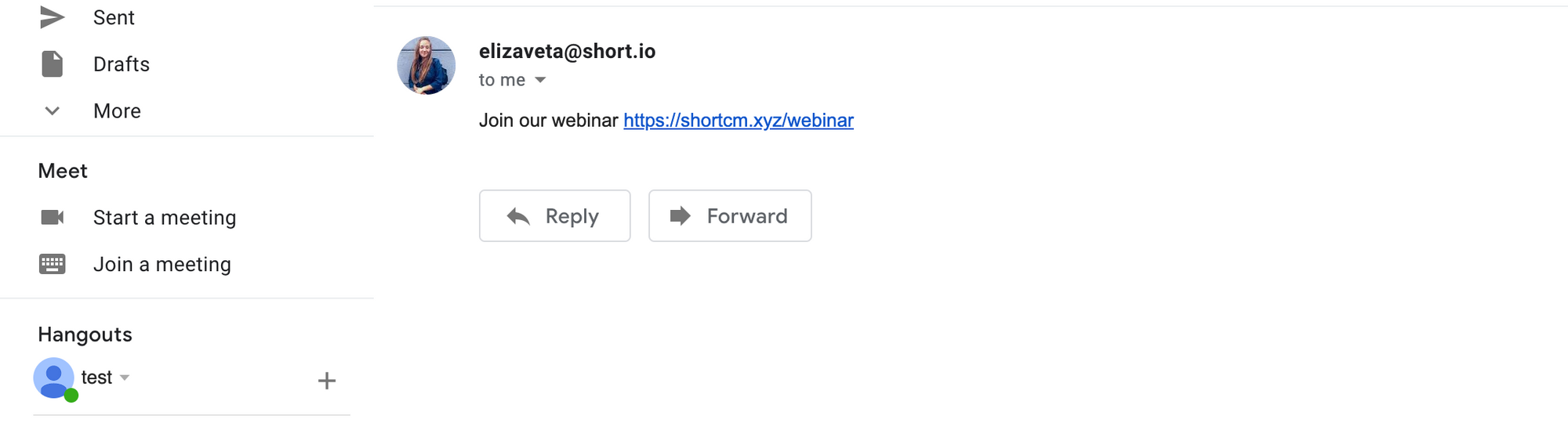
Video Guide
What did you learn?
- shorten zoom links
- send emails
- how to shorten links for zoom
Read also: