Are you looking to publish premium online courses or other information limited to some visitors? You might want to restrict your content to users who have paid for the course or other trustworthy visitors. With Short.io, you can easily protect such information with password protection.
What is password protection?
It is a very straightforward function that allows you to protect individual pages by assigning a password.
Everything is simple: Anyone who knows the password can access the content. This option works for every short link that you have created with Short.io. If a user clicks on a password-protected link, they will first land on a page asking for a password.
The screenshot below shows an example of a password-protected page.
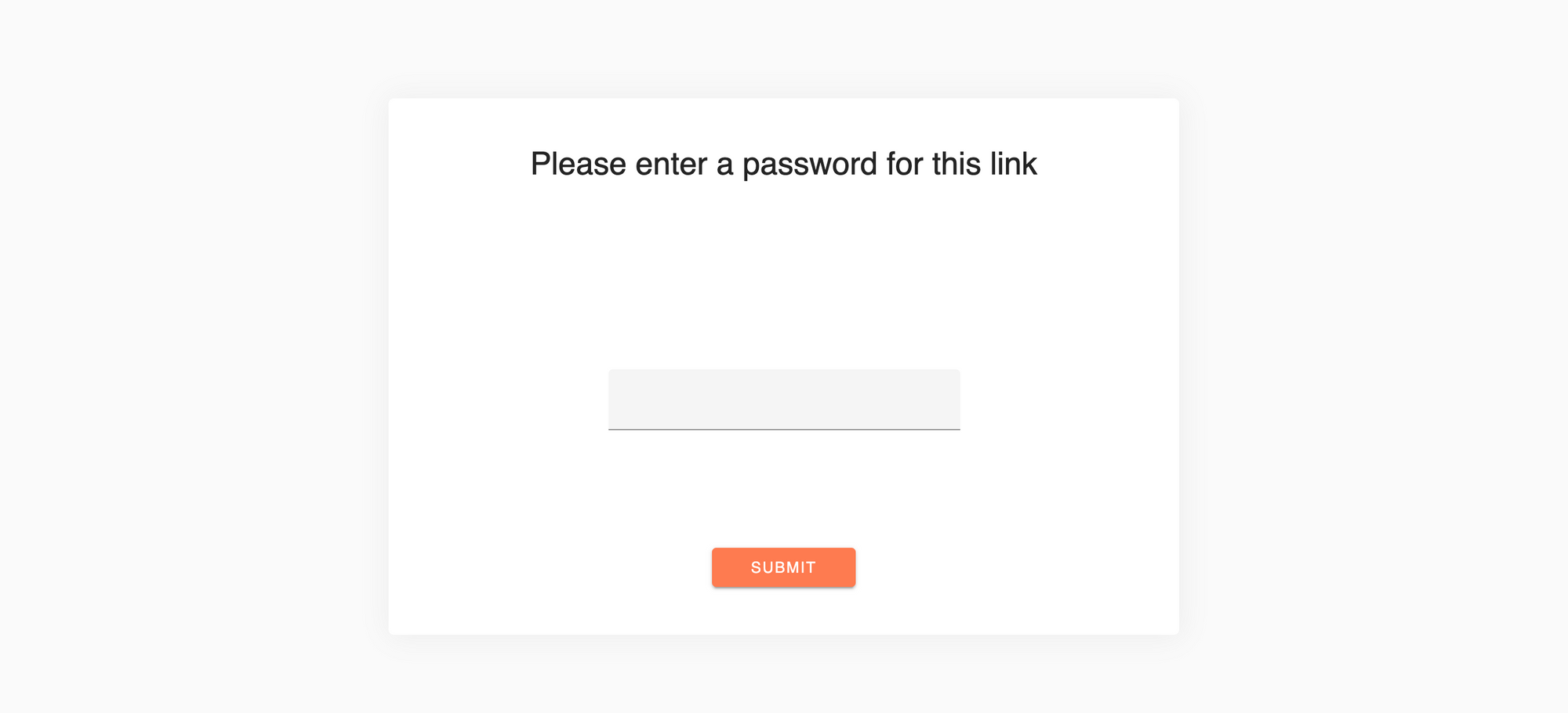
This page is designed according to Short.io's brand colors, which might seem a disadvantage to you. Therefore, Short.io provides white-label password-protection pages. The idea is to design pages based on custom CSS. This way, the pages look branded and won't confuse the visitors.
Note: White-labeling is available to Enterprise users.
How do you set up password protection?
Important: Password protection is available starting from the Personal Plan.
-
Go to your Short.io account.
-
Shorten a link, or edit an existing one.
-
Choose the Password protection tab.
-
Switch toggle, and specify a password.
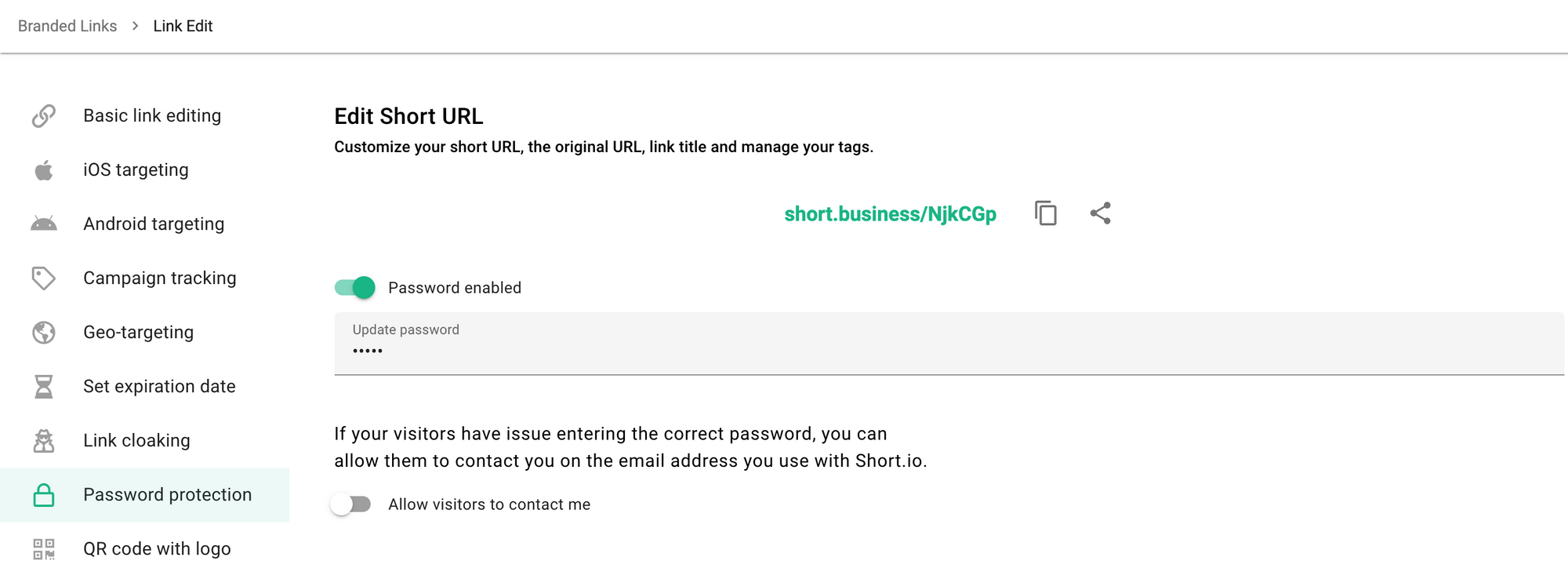
- Save.
Now, a page will be available only for a limited circle of visitors.
Test Password Protection with a 7-day free trial
Get Started for FreeWhat did you learn?
- restrics content;
- create private, client-specific pages;
- Access and Content Restriction;
Read also:
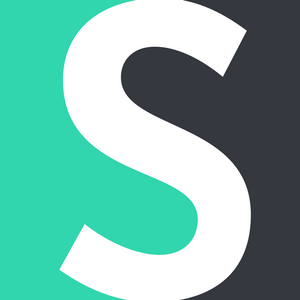


Join the conversation