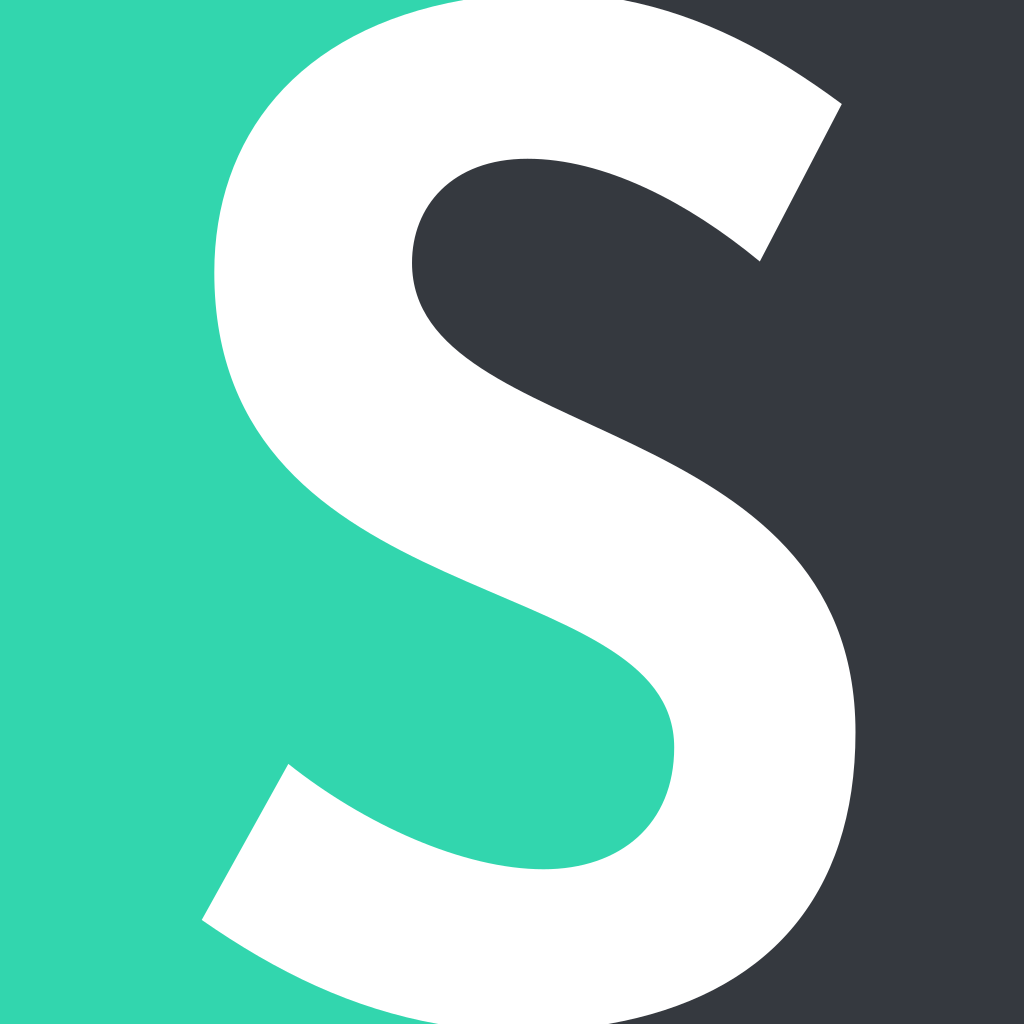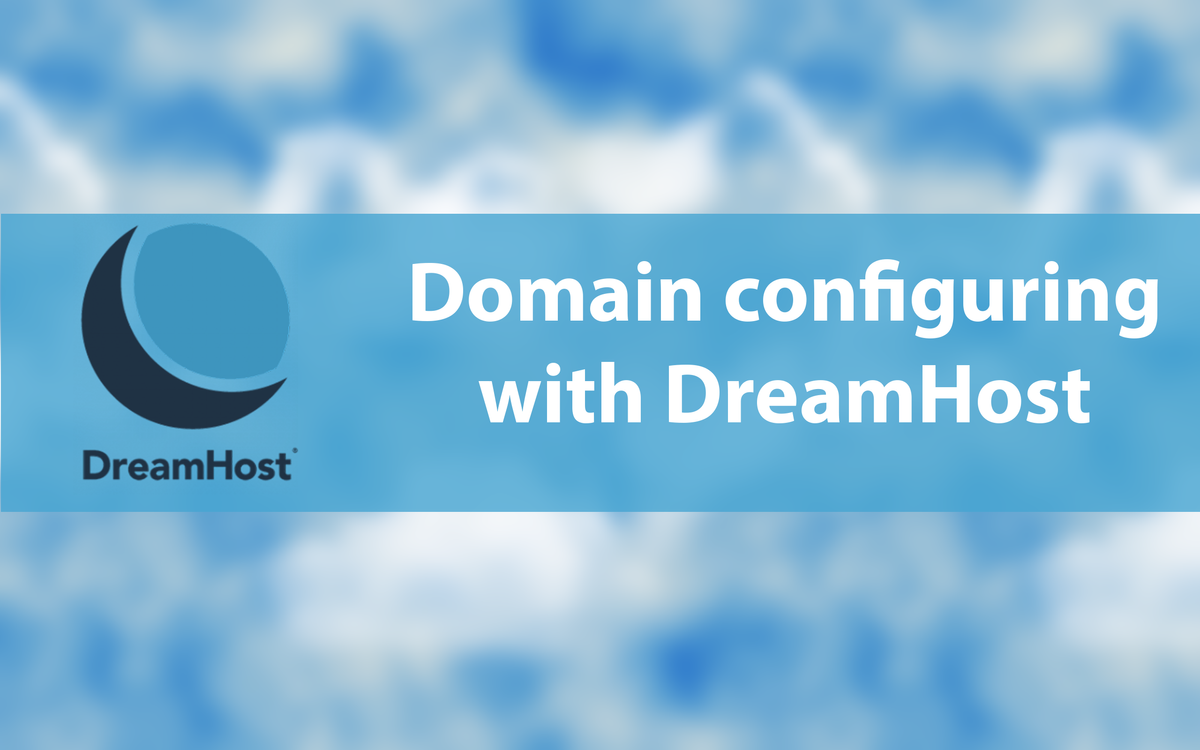Increasingly though, customers face obstacles while activating a new domain name in Short.cm. DNS is a clue for configuring a domain. Misunderstanding of what is DNS and why we need it leads to mistakes during registration.
Let us explain for further clearness.
DNS means Domain Name System. DNS translates domain names into numerical addresses (IP) and keeps all of them in a database. It is like an Internet phone book.
While configuring a domain with Short.cm you set:
- A-record (Address) stands for giving information about host domain name. It allows creating a connection between your website’s name and IP address of the server where your files are.
- IP-address – 52.21.33.16 – this is Short.cm IP. Pointing it in configuring, means a domain connection to Short.cm service.
- @ - the prefix before a domain. Setting up "@" refers to “mydomain.com”, setting up, for example, “www” is www.mydomain.com.
DreamHost domain registrar
Dreamhost is famous for its generosity. This fact is because Dreamhost provides users with SSL certificate and Whois data free of charge. Moreover, it promises to refund money after a 30-day trial period in case of dissatisfaction.
Note: SSL certificate and Whois data are thought to be the lead tools to the way for ideal work process.
While choosing a reliable domain service pay rapt attention to the level of security this service provides you with.
DreamHost domain configuring with Short.cm
The configuring process of new domains with Short.cm is almost the same. Nevertheless, a minor missed step may ruin everything. Be careful.
Moreover, if you don’t know which service to choose – buy a domain straight from Short.cm. It will save time and accelerate activation process.
- Sign in Dreamhost service and choose a necessary domain.
- Add it to a cart and pay, for example, by credit card.
- Go to your Short.cm account and add new domain.
- In Dreamhost account from the left side of web-page choose “Domains” – “Manage domains”.
- You will be redirected to a domain list. Under a necessary domain click on “DNS”.
- Add “A” type record with “52.21.33.16” value. It is IP address which connects a domain with Short.cm service. Remember to leave Name box blank (!!!).
- Delete all A-records to activate your domain. To do this, return to your domain list and click on “Deactivate Parked” from the right side of a domain. (!!!) With this button, you will remove all A-records at once.
- Wait for approximately 1 hour and refresh a domain status in Short.cm domain settings.
In case of some obstacles write to Short.cm or Dreamhost online support.
The video tutorial below directs you through a clear registration way.
Read other articles, where we review various registrars, which will help you while creating a new domain.