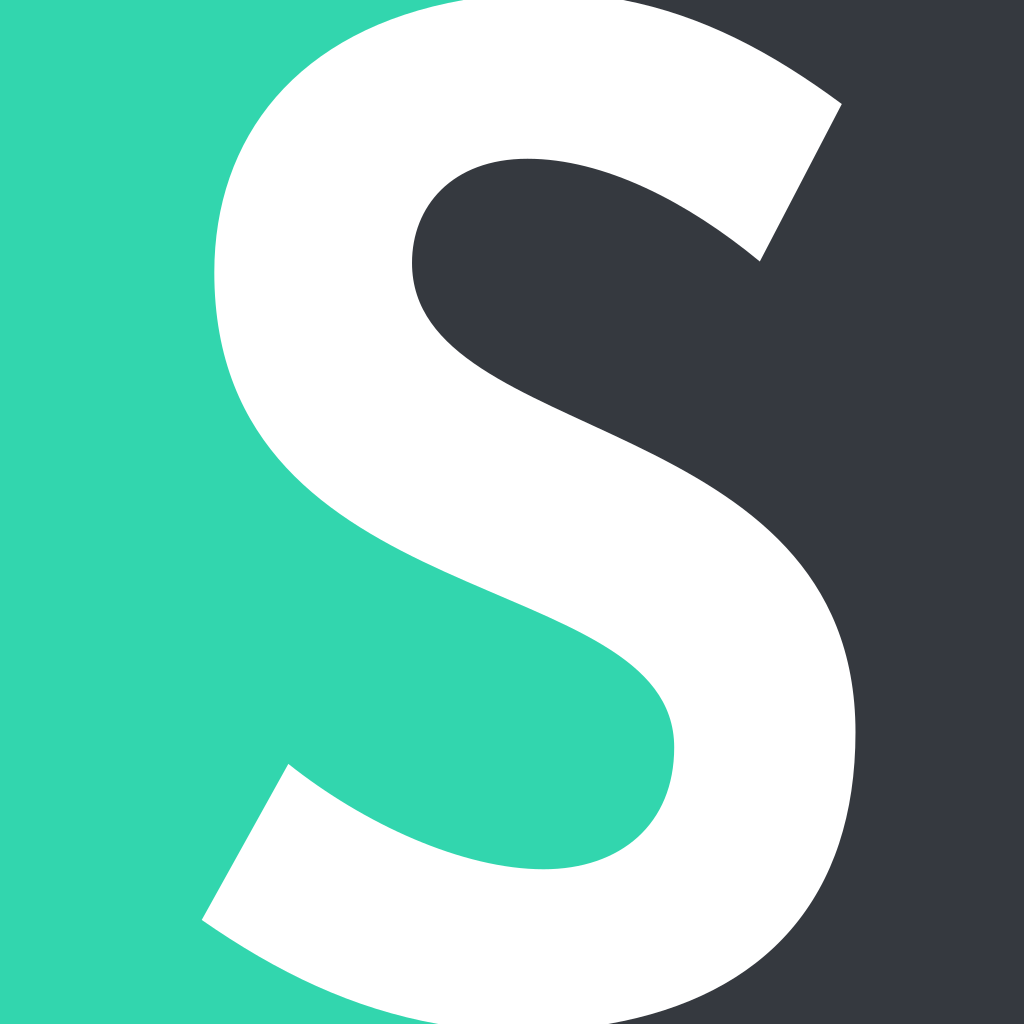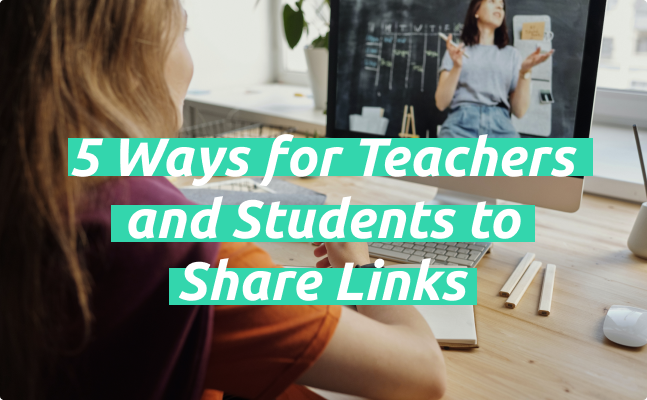Schools are moving towards 100% paperless work, which has educators and students using a lot of links in the classroom.
What seems like a very simple thing can knock an hour off a schedule. For example, if an educator has to create tens of links for unique assignments to share them with students, they might spend much more time than anticipated.
In this guide, you’ll find:
• Why teachers and students use links in the classroom
• Five ways in which they can share more links quickly and more efficiently.
Why do Teachers and Students Use Links in the Classroom?
Links are everywhere in both online and offline education. Here are just some of the reasons why educators and students use them:
• Share access to assignment instructions and grading materials. Educators create instructions for essays, research papers, and other homework in Google Docs and share them with students
• Share news and announcements. Educators use links to lead students to web pages with school news, announcements, and policies
• Share content from third-party websites. Content like articles and videos can be used as a part of an assignment to enhance learning
• Share assignments. Students often use links to give access to assignments and projects done online (essays, presentations, spreadsheets, etc.)
5 Ways for Teachers and Students to Share Links
Here are the five most popular ways for teachers and students to share links with others easily and quickly.
1. Link Shortener App
Link shorteners apps make links more manageable by making them short and organized. There are many good reasons to use them for educators:
• Very long links often look like spam. So many people would be less likely to click them
• Shortened links are customizable, i.e., you can include the name of an educational institution
• Fit links into social media posts. Shortened links allow more space for text, which is essential for platforms like Twitter
• Track performance of links. Commonly used by businesses, trackable links use UTM tags that track how many people clicked them
• Short links are easier to remember. A custom link that mentions the name of an educational institution is much more memorable than a spam-looking, long one
• Create short links in bulk. Educators can create thousands of unique links with a link shortener to share with as many students as needed.
Since sharing links is something educators do regularly, there are many ways in which they can use a link shortener.
Here are some of the most important use cases:
• Shorten links to educational materials, third-party websites, and shared documents
• Customize links to differentiate types of assignments, i.e., mydomain/FDEssayapril, where FD stands for student initials, “essay” is for the assignment, and “april” indicates the project date.
• Evaluate student engagement with materials. Trackable links with UTM tags will show how many students accessed with the material. This information might be useful for school reporting or individual progress reports
• Create hundreds of short links in seconds. A shortener is designed to automate the progress of creating links, so teachers can save a lot of time when generating them in bulk
• Keep links in one document for management. An educator can collect links in one master document to keep course materials in one place. Having shortened links would make management much easier.
Using a link shortener will help to make more student-friendly, custom links. Most apps have free plans and are super easy to use, which means you can start improving your link management in minutes, at no cost.
Note: Short.io provides 50% discount for educators.
2. Email
Email is another direct way to share links with educators and students that’s accessible for everyone. There are two ways you can do it:
• Paste a link
• Add a link to a text like hyperlinks
Adriana Rose, an educational writer at Subjecto , says that inserting hyperlinks is becoming popular among students who need to give access to homework via emails.
“It’s a more viewer-friendly way to share links in emails,” says Rose. “Other industries like marketing have been using it for a while now.”
Here’s an example–
This email from CoSchedule has a hyperlink highlighted in blue.
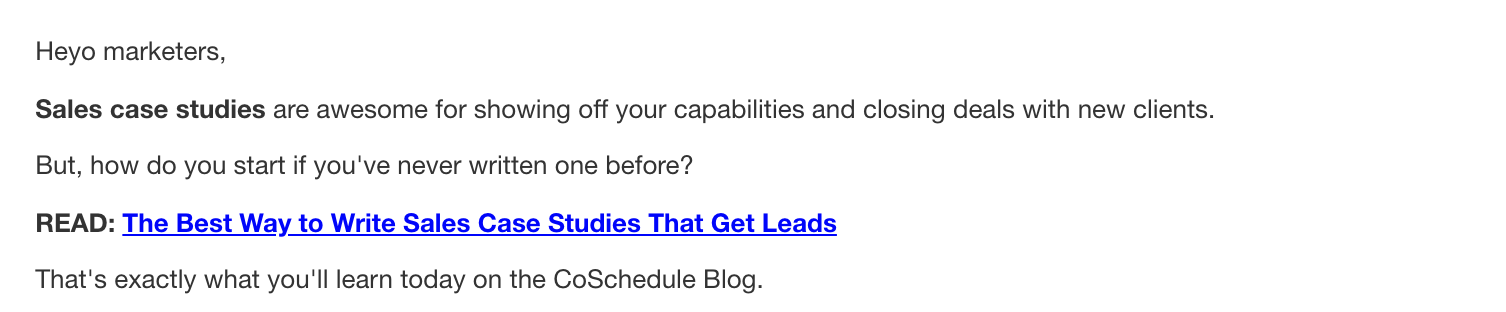
By inserting links this way, educators can make them stand out from the text. It’s a good technique to use in content-packed emails.
To add a hyperlink in Gmail:
• Highlight the link text
• Click Insert Link in the bottom menu (the third button to the left)
• Add a link and confirm.
Here’s how the result looks like in Gmail.
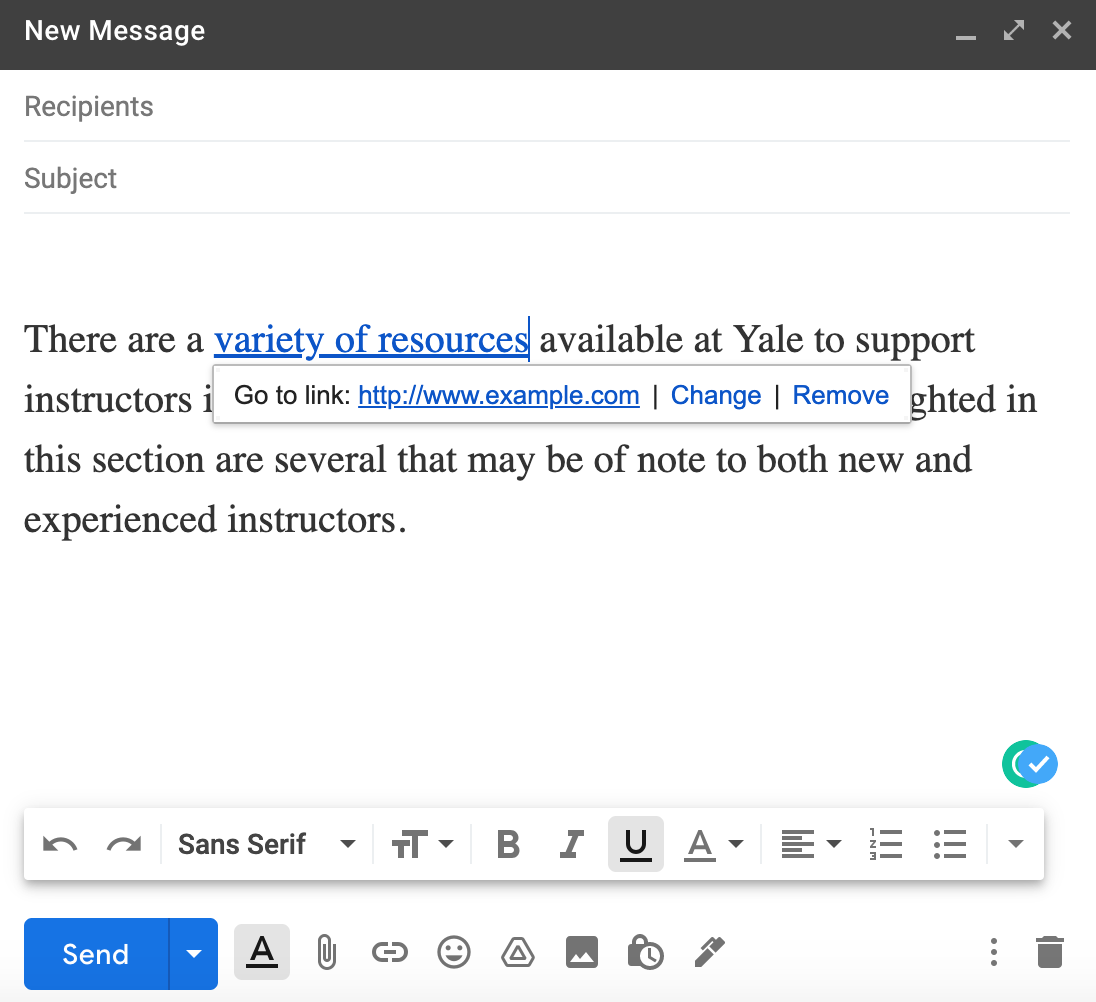
That’s how you can turn any piece of text into a clickable link.
3. Microsoft Teams
Microsoft Teams is an online collaboration platform where educators communicate, collaborate, and share content with students outside the classroom. It’s become one of the most widely used online learning tools after the start of the novel coronavirus pandemic.
We’ll use Microsoft Teams as an example here, but link sharing is available in many other similar applications.
Sharing files with students and other educators is easy. Just like Google Docs, the app comes with a Share button.
To get a link to share a file in multiple locations in Teams:
• Select Choose file below the message box
• Click Browse Teams and Channels
• Choose a file you’d like to share
• Select Share a link.
Here’s the sharing link in Microsoft Teams that generates links.
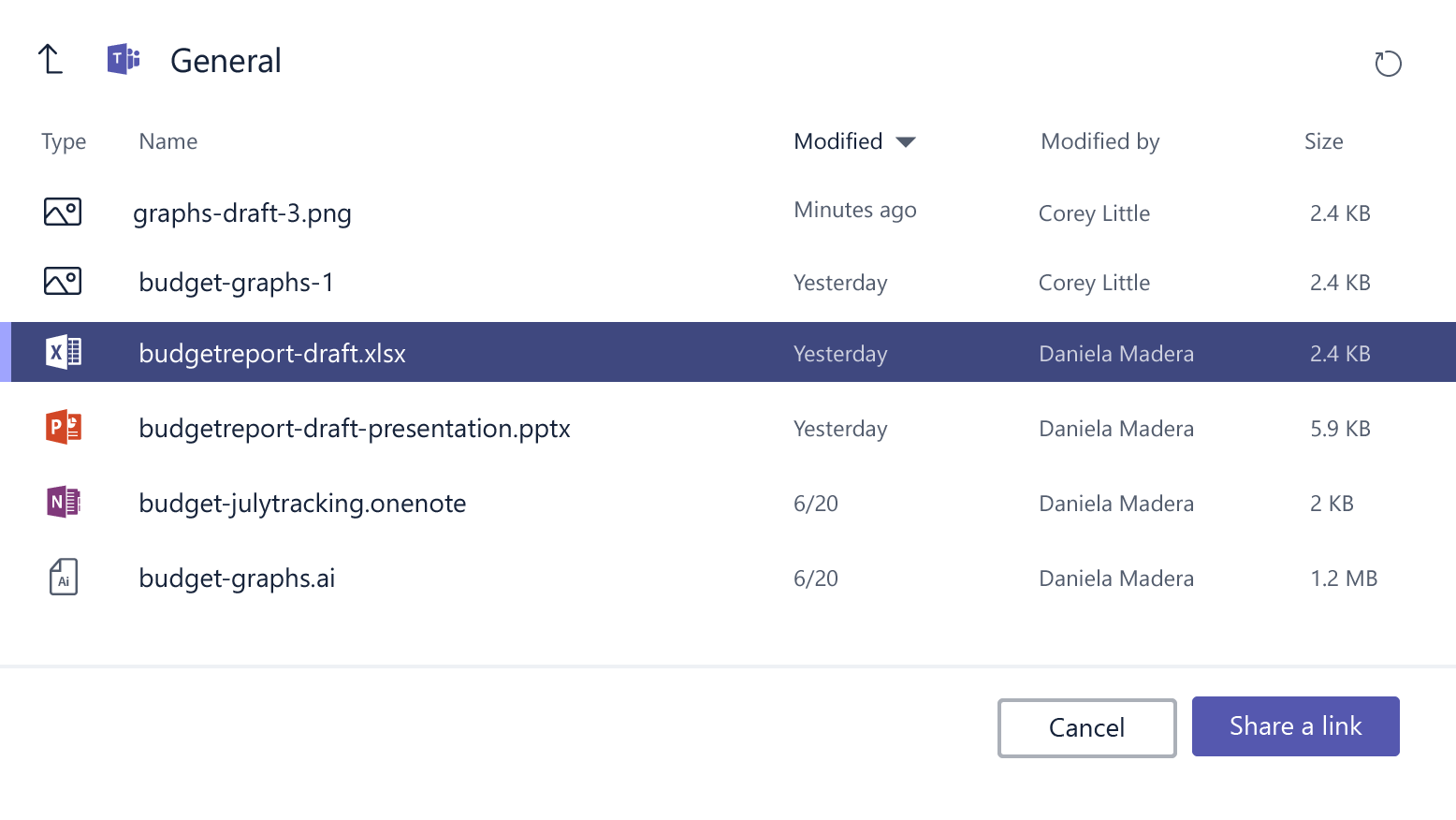
Source: Microsoft Support
You can, of course, share a link to a chat with an individual student. Find a file in a Microsoft Teams channel, choose More options and click Get Link. The app will automatically generate the link to that file, so you can share it with everyone.
Just like that, you get a link to a document. This feature will make your collaboration with students and creating lessons easier, as you’ll be able to share materials like assignment instructions.
Related: Microsoft allows third-party sites to embed “Share to Teams” buttons. This means you can share web page content directly to your class’s channels by clicking a single button.
Not only that, but Microsoft Teams also enables you to add a link in a specific assignment. If you choose this option, the app will present you with options to assign to a class and provide assignment instructions.
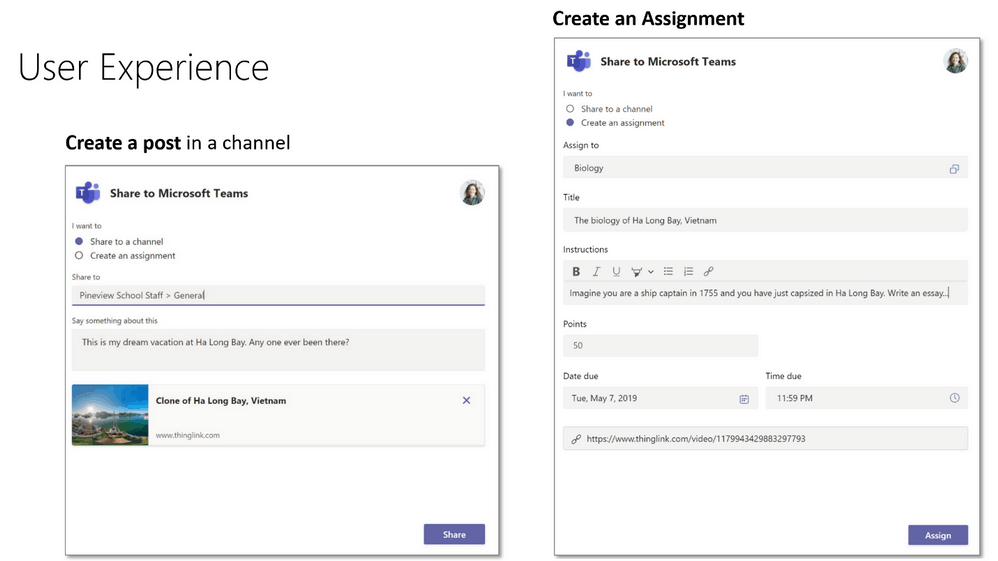
Source: Microsoft Education Blog
Microsoft says that the “Share to Teams” button is already available on many content sites, including popular tools like Kahoot!, Britannica, and Wakelet.
4. QR Code
Quick response (QR) codes are a common way to share links in the classroom. They lead students to online content by providing a visual code on printed material. To access the content, students need to use a QR code reader on their smartphones.
Educators use QR codes in the classroom to:
• Share access to web pages with assignments
• Provide materials for in-class projects
• Conduct fun activities like scavenger hunts
• Help with self-checking
• Provide links to videos.
You can use a QR code generator to share your links in the classroom. Once you’ve created a code, download it to your computer and add it to files to be shared with students. Printing out those materials will still make it possible to use the code.
Also, keep in mind that QR codes are suitable for sharing texts, emails, PDFs, and even playing music files. So you can use them to share content you might need for lessons.
Read more: 8 Ways Businesses Use QR Codes
5. Social Media
Social media remains a huge part of life on any campus. As research showed, 98 percent of schools use it to improve student journey.
Specifically, social media helps them to:
• Share school news and promote events
• Conduct fundraising campaigns
• Manage communications during a crisis
• Make announcements of relevant events outside the campus
• Respond to service inquiries (accommodation, parking, facilities, etc.)
• Monitor student feedback about the institution.
Sharing links on social media is super easy, but some people have a hard time fitting messages within established limits. Twitter, for one, permits only 280 characters in one tweet, so concise and short text is a must.
Depending on the length, a link can take up most of the content. Even a relatively short link can take a lot of valuable space and won’t be shown completely.
Like in this Twitter post by Robert Sanders, a manager of science communications at UC Berkeley, whose link to an article can’t be displayed fully due to length.
Source: Twitter
Social media posts with long links like these are less likely to be clicked. In fact, posts with short links increase the number of clicks by 40 percent.
To share links on social media:
• Make sure to use a link shortener so the link is displayed fully and gives you more space for text
• Check if everyone has access to the materials you’re sharing. Some links can come from limited access folders and web pages where only authorized users can visit
• Check view/edit permissions. See if appropriate sharing features are on if you’re sharing a link to a Google Docs document.
Following these links will ensure that people who need to access content will get it.
Sharing Links in the Classroom: Summary
So here you go, five ways in which teachers and educators can share links in the classroom. Using in-app link sharing tools makes sense when using online learning platforms, while a link shortener makes sense for those creating unique links for assignments in bulk.
Guest Post
Author: Marques Coleman
What did you learn?
- sharing links in educational institutions
- URL shorteners for schools, teachers
Read also: